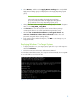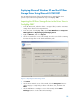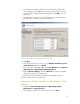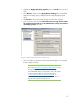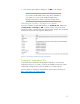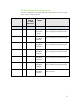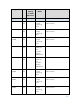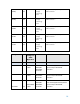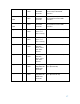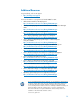Unattended Deployment of Microsoft® Windows® on HP Business-Class Products with Microsoft SCCM 2007 - White Paper
11
8. In the “New Driver Package” dialog box, enter a descriptive name for the
driver package (e.g. “HP_6005_mass_storage”), and specify the location of
the shared folder containing the Mass Storage driver. Click OK to close the
dialog box.
9. The “Add Driver to Packages” screen now displays the newly created Driver
Package, and its checkbox is checked automatically.
Figure 7 – The newly created Mass Storage driver package
10. Click Next.
11. Select the boot image you want to use. Click Update distribution points
when finished, and then click Finish.
12. In the tree pane of ConfigMgr 2007, expand Site Database -> Computer
Management -> Operating System Deployment.
13. Right-click Driver Package, and select Refresh. The newly created Mass
Storage driver package is now displayed.
14. Distribute the newly created driver package to a PXE distribution point.
The Mass Storage driver can now be used.
Applying the HP Mass Storage Controller Driver in a Task
Sequence
1. Navigate to Computer Management -> Operating System
Deployment -> Task Sequences.
2. In the right pane, right-click your task sequence, and select Edit.