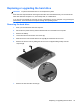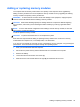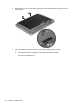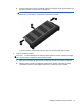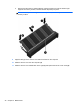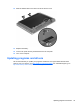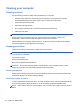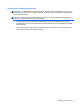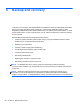Getting Started HP Notebook- Windows 7
Replacing or upgrading the hard drive
CAUTION: To prevent information loss or an unresponsive system:
Shut down the computer before removing the hard drive from the hard drive bay. Do not remove the
hard drive while the computer is on, in the Sleep state, or in Hibernation.
If you are not sure whether the computer is off or in Hibernation, turn the computer on by pressing the
power button. Then shut down the computer through the operating system.
Removing the hard drive
1. Save your work and shut down the computer.
2. Disconnect AC power and any external devices that are connected to the computer.
3. Remove the battery.
4. Loosen and remove the service cover screw (1).
5. Slide the service cover release latch to the right (2) to release the service cover.
6. Remove the service cover by sliding the service cover out (3) and lifting it away from the
computer (4).
7. Remove the four hard drive screws (1).
Replacing or upgrading the hard drive 33