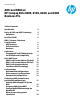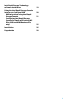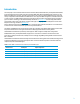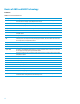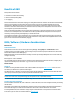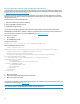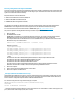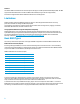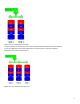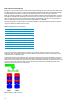Technical white paper AHCI and RAID on HP Compaq Elite 8000, 8100, 8200, and 8300 Business PCs Table of contents Introduction 3 Basics of AHCI and RAID Technology Definitions 4 4 Benefits of AHCI 5 BIOS / Software / Hardware Considerations BIOS Interface Software Drivers Hardware 5 5 5 8 Limitations Changing AHCI to IDE Mode through the HP Replicated Setup Utility 8 8 Basic RAID Types RAID 0 with two hard drives (Striped) RAID 1 with two hard drives (Mirror)) RAID 5 with three hard drives Intel
Intel Rapid Storage Technology software installation Using the Intel Rapid Storage Console interface to Configure RAID RAID migrations using Intel Rapid Storage Console Configuring Intel Rapid Storage Console for Email notifications (HP Elite 8200 and 8300 Business PCs only) 19 20 21 25 Installation 26 Degradation 28 2
Introduction This white paper covers the Advanced Host Controller Interface (AHCI) and Redundant Array of Independent Disks (RAID) drive technologies that are provided on the HP Compaq Elite 8000, 8100, 8200, and 8300 (hereafter referred to as the 8000-series) Business PC products.
Basics of AHCI and RAID Technology Definitions Table 2: Basic AHCI and RAID Definitions 4 Acronym or term Description AHCI Advanced Host Controller Interface, a specification for hardware and software, is a register interface for SATA, intended to add higher speed, NCQ and other features. ATA Advanced Technology Attachment. BIOS Basic Input/Output System, also known as system ROM. Chipset Term used to define a collection of integrated components required to make a PC function.
Benefits of AHCI AHCI provides several benefits: • Elimination of master/slave handling • Native Command Queuing (NCQ) • Hot-plugging AHCI mode eliminates the master/slave topology for cabling SATA hard drives. Hardware and software that emulate IDE still have some limitations with the master/slave topology that came from the Parallel ATA (PATA) mass storage implementation.
Enhancing existing Vista or Windows 7 images from IDE mode or native AHCI mode Vista and Windows 7 have a native AHCI driver. If Vista or Windows 7 was installed while in IDE mode, a registry change will allow users to gracefully switch to AHCI mode using the Microsoft driver. See the Microsoft Knowledge Base Article at http://support.microsoft.com/kb/922976/en-us . Corporate IT may be able to update an existing Vista or Window 7 image that was created in IDE mode to use the Intel AHCI driver.
Enhancing existing Windows XP images from IDE Mode Corporate IT may be able to update an existing Windows XP image to be AHCI-compatible that was created in IDE mode. The process requires inserting the AHCI drivers into the image in a pre-installation environment. Once that is done, the system can be switched to AHCI mode safely. Required software to insert the AHCI driver: • Windows Preinstallation Environment (WinPE) CD • Windows OPK (OEM Preinstallation Kit) CD • MSDINST.
Hardware The HP Elite 8000-series Business PCs uses Intel chipsets that support an AHCI capable Host Bus Adapter (HBA). This HBA supports ATA and ATAPI devices in both PIO and DMA modes with NCQ as long as the device supports NCQ. All hard drives shipped with the HP Elite 8000-series Business PCs are NCQ capable. Limitations NCQ functionality requires both HBA and hard drive to support it. Non-NCQ capable hard drives will not see any performance benefits even though the HBA is NCQ capable.
Figure 1: Performance - RAID 0 with two hard drives At a higher reliability cost with faster performance, the HP Compaq Elite 8000-series Business PC Convertible Minitower also allows for RAID 0 with three hard drives. RAID 0 with two or three hard drives is a supported configuration. RAID 0 with three hard drives is shown in Figure 2.
RAID 1 with two hard drives (Mirror)) Because it is a very cost-effective way to increase system storage reliability and a great value proposition, RAID 1 is the only RAID configuration that HP pre-configures for HP Elite 8000-series Business PCs. RAID 1 provides high availability with minimal performance impact, as well as greater reliability compared to a single hard drive configuration. RAID 1 has redundancy and hence is a true RAID.
RAID 5 with three hard drives RAID 5 has been used in servers for many years and is one of the most common types of RAID. RAID 5 uses striping with parity data in distributed blocks across all member disks. Therefore, the mass storage controller can simultaneously write new information to two hard drives and parity information to the third hard drive, so if one hard drive fails, the RAID controller can rebuild all the information after the volume degradation occurred.
Intel Matrix RAID Technology This technology provides protection against data loss from a hard drive failure and faster access to digital photo, video, and music files by supporting NCQ as well as RAID 0, 1, 5, and 10. As shown in Figure 5, Matrix RAID enables two RAID levels to be combined for data loss protection plus performance.
Configurations Recommended configurations HP recommends factory configurations of the preinstalled RAID offerings for HP Elite 8000-series Business PCs. The preinstalled RAID offering is a RAID 1 volume of two identical SATA hard drives. HP Elite 8000-series Business PCs are based on Intel chipsets that provide a combined hardware and software RAID solution. The Intel mass storage controller allows all drives to operate in IDE or RAID SATA modes.
Other supported configurations HP Elite 8000-series Business PC products support two other RAID configurations: • Two-drive configuration: – Two equal size/type SATA hard drive RAID configurations in RAID 0 or RAID 1 or Matrix Mode of RAID 0 and RAID 1. – Maximum of two SATA optical drives (on HP Elite 8000-series Business PC Convertible Minitowers).
Configuring RAID on non-factory preinstalled configurations The remaining sections of this white paper describe steps to set up supported RAID configurations where customers have not purchased factory preinstalled RAID configurations. Enabling RAID through F10 System BIOS 1. Turn on or restart the computer by clicking Start > Shut Down > Restart the Computer. 2. Press F10 as soon as the monitor light turns green.
Accessing RAID Option ROM You can only access Computer Setup at system startup. To access the Computer Setup Utilities menu and enable RAID: 1. Turn on or restart the computer by clicking Start > Shut Down > Restart the Computer. The following screen (RAID Option ROM) displays briefly during boot up. The RAID configuration utility is English only. To configure RAID in other languages, use the Windows-based RAID configuration utility. 2.
2. Select or enter the desired RAID Level. Use the information on the bottom half of the screen if necessary. 3. Use the arrow keys to scroll to Create Volume, and press Enter. The following screen appears. WARNING: All data on the selected disk will be deleted. 4. Type Y to continue.
Notes for operating system installation • • • • After creating a RAID disk volume in the option ROM, you can install the operating system. HP provides a driver download for Windows XP, Vista and Windows 7 at www.hp.com. Customer-created images MUST account for the RAID controller. Failure to install and enumerate the RAID driver after enabling the RAID controller (with or without creating a volume) will result in a Windows boot failure (blue screen) for inaccessible boot device.
Intel Rapid Storage Technology software installation This section of the paper focuses on how to configure RAID using Intel Rapid Storage Technology software. The configuration steps are for application usage and supported RAID migrations. 1. Select Start > All Programs > Intel > Intel(R) Rapid Storage Console. 2. Click Next. 3. Read the driver agreement. If you agree, click Next. 4. Read the License Agreement. If you agree, click Yes. 5.
Using the Intel Rapid Storage Console interface to Configure RAID 1. Click Start > All Programs > Intel > Intel Rapid Storage Console to open the Intel Rapid Storage Console application. The Intel Rapid Storage Console starts in Status mode by default and has three main menus. NOTE: The report the applications generate is very comprehensive. You can view the report at View/System Report. The report contains information about the driver, operating system, language, and hard drive. 2.
RAID migrations using Intel Rapid Storage Console Migration to RAID 1 from two non-RAID hard drives NOTE: HP Elite 8000-series Business PC products only support RAID based on two identical SATA hard drives in either RAID 0 or RAID 1 or Matrix RAID Mode of RAID 0 and RAID 1. At least 6 MB of free space at the end of the drive is required to migrate from a non-RAID to RAID configuration or an error will occur. 1.
Migration to RAID 0 from two non-RAID hard drives NOTE: HP Elite 8000-series Business PC products only support RAID based on two identical SATA hard drives in either RAID 0 or RAID 1 or Matrix RAID Mode of RAID 0 and RAID 1. To migrate two non-RAID hard drives to a RAID 0 configuration using Intel Rapid Storage Console perform the following steps: 1. Open the Intel Rapid Storage Console and select Create and select the volume type Optimized disk performance (RAID 0). 2.
Migration to RAID 5 from three non-RAID hard drives NOTE: Back up all data before proceeding. HP Elite 8000-series Business PC products only support RAID based on three identical SATA hard drives in either RAID 0 or RAID 5 or Matrix RAID Mode of RAID 0 and RAID 5. 1. 2. 3. 4. 5. Open the Intel Rapid Storage Console and select Create in the top pane and select the Volume Type in the right pane. Select Efficient data hosting and protection (RAID 5). Click Next to configure the volume.
12. Reboot the system after the migration finishes. NOTE: Back up all data before proceeding. 13. After the first RAID volume has been created, create the second RAID volume by opening the Intel Rapid Storage Console, clicking View > Advanced Mode, and then clicking Actions/Create RAID Volume from Existing Hard Drive. 14. Click Next. 15.
Migration to Matrix RAID 1 and RAID 0 from two non-RAID hard drives The migration process for two hard drives to RAID Matrix Mode (0 + 1) is very similar to the process described in the section about migration of three hard drives to matrix mode RAID (0 + 5). The difference in the process is selecting two hard drives as part of the volume created and selecting RAID 5 instead of RAID 1.
Installation HP desktops come with RAID software preinstalled. However, if reinstallation is necessary, use setup in combination with the supported flags (Version 9.5/9.6/10.1/11.0) as listed and described in the sample screen shot (version 10.1) below NOTE: Flags and their parameters are not case-sensitive. Flags may be supplied in any order, with the exception of -S and -G, which must be supplied last.
Table 8: Language support Abbreviation Language ara Arabic (Saudi Arabia) (0401) chs Chinese (Simplified) (0804) cht Chinese (Traditional) (0404) csy Czech (0405) dan Danish (0406) nld Dutch (0413) enu English (United States) (0409) fin Finnish (040B) fra French (International) (040C) deu German (0407) ell Greek (0408) heb Hebrew (040D) hun Hungarian (040E) ita Italian (0410) jpn Japanese (0411) kor Korean (0412) nor Norwegian (0414) plk Polish (0415)
Degradation In the unlikely event that one of your hard drives malfunctions, you will be notified with the following message: If this occurs, perform the following steps: 1. Run the Intel Rapid Storage Console application on the system experiencing a degradation to identify the hard drive that failed and to which port it is connected. 2.
Get connected hp.com/go/getconnected Current HP driver, support, and security alerts delivered directly to your desktop © Copyright 2011, 2012 Hewlett-Packard Development Company, L.P. The information contained herein is subject to change without notice. The only warranties for HP products and services are set forth in the express warranty statements accompanying such products and services. Nothing herein should be construed as constituting an additional warranty.