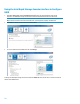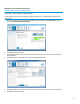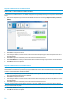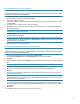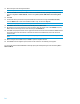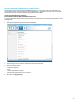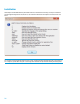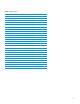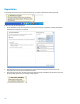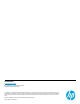AHCI and RAID on HP Compaq Elite 8000, 8100, 8200, and 8300 Business PCs - Technical White Paper
22
Migration to RAID 0 from two non-RAID hard drives
NOTE: HP Elite 8000-series Business PC products only support RAID based on two identical SATA hard drives in either
RAID 0 or RAID 1 or Matrix RAID Mode of RAID 0 and RAID 1.
To migrate two non-RAID hard drives to a RAID 0 configuration using Intel Rapid Storage Console perform the following
steps:
1. Open the Intel Rapid Storage Console and select Create and select the volume type Optimized disk performance
(RAID 0).
2. Click Next to configure the volume.
3. In the Configure window, name the volume, select the two disks and specify if you want to keep data from one of
the selected disks.
4. Click Next to begin the confirmation process and start the Create Volume action.
5. Click Create Volume to confirm you understand the Volume Creation warning and you want to continue the action.
6. Click OK after the action completes.
Migration to RAID 0 from three non-RAID hard drives
NOTE: Back up all data before proceeding.
HP Elite 8000-series Business PC products only support RAID based on three identical SATA hard drives in either RAID 0
or RAID 5 or Matrix RAID Mode of RAID 0 and RAID 5.
1. Open the Intel Rapid Storage Console and select Create in the top pane and select the Volume Type in the right
pane. Select Optimized disk performance (RAID 0).
2. Click Next to configure the volume.
3. In the Configure window, name the volume, select the three disks and specify if you want to keep data from one of
the selected disks.
4. Click Next to begin the confirmation process and start the Create Volume action.
NOTE: HP currently supports only the default Strip Size (in this case 128KB). There is a performance relation between
the type of data and the strip sizes.
5. Click Create Volume to confirm you understand the Volume Creation warning and you want to continue the action.
6. Click OK after the action completes.