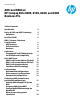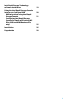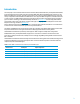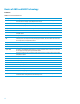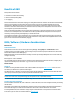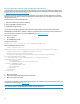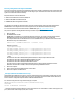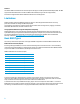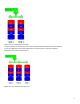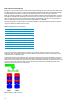AHCI and RAID on HP Compaq Elite 8000, 8100, 8200, and 8300 Business PCs - Technical White Paper
5
Benefits of AHCI
AHCI provides several benefits:
• Elimination of master/slave handling
• Native Command Queuing (NCQ)
• Hot-plugging
AHCI mode eliminates the master/slave topology for cabling SATA hard drives. Hardware and software that emulate IDE
still have some limitations with the master/slave topology that came from the Parallel ATA (PATA) mass storage
implementation. With AHCI mode, there is no need to worry about cabling considerations, other than the boot drive
should be on the lowest numbered SATA port (dark blue connector). SATA ports are independent of each other and are
not tied together by master/slave relationship.
Native Command Queuing (NCQ) is technology that allows a SATA device to internally optimize the order of command
execution for increased performance. Commands sent to a NCQ-capable SATA device are placed in an internal queue
where they can be dynamically and intelligently re-ordered and tracked.
Hot-plugging is the ability to insert a SATA device into a running system and have the operating system recognize the
device. AHCI is required for eSATA hot-plug functionality. Refer to the “Using eSATA on HP Compaq Business PCs” white
paper for more information about eSATA hot-plugging.
BIOS / Software / Hardware Considerations
BIOS Interface
SATA Emulation Mode
SATA emulation mode can be set in F10 Setup by selecting Storage > Storage Options > SATA Emulation. SATA
emulation mode is set to AHCI by default. This is a change from previous HP Compaq dc7xxx Business PCs, which had a
default SATA emulation mode of IDE (legacy).
RAID SATA emulation mode includes AHCI functionality. Customers purchasing a RAID system do not need to make any
changes in F10 Setup.
BIOS Support for _GTF in ACPI Mode
The system BIOS supports the Get Task File (_GTF) ACPI control method while in AHCI mode. However, a Registry key is
required to enable the port(s). See the GTF Support section for more information.
Software Drivers
AHCI Driver
In addition to setting the SATA emulation mode of AHCI or RAID in F10 Setup (See
BIOS Interface section for more
information), an AHCI driver is required for AHCI support.
The Windows Vista™ or Windows 7 image that ships with the HP Elite 8000-series Business PC has the Intel AHCI driver
(iastor.sys) pre-loaded. The system can be freely switched between IDE to AHCI.
NOTE: In order to reuse a hard drive from a RAID configuration in AHCI mode, it is necessary to remove RAID metadata
from the drive. This can be accomplished using low level system format or Option ROM interface.
For customers who do not use the pre-installed HP image, there are several scenarios for using AHCI:
New operating system installation
A fresh installation of Windows XP, Vista or Windows 7, while in AHCI mode, is the most straightforward way of installing
the AHCI driver.
Windows XP requires adding the Intel AHCI driver with the F6 option during installation. Windows Vista and Windows 7
have native AHCI support, so either the native AHCI driver will be used or the Intel AHCI driver can be added.
An existing Windows XP, Vista or Windows 7 image using the native AHCI driver can be updated to use the Intel AHCI
driver (iastor.sys). The driver can be downloaded from
www.hp.com.