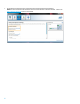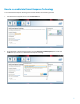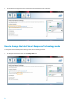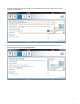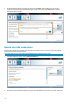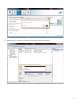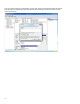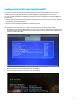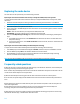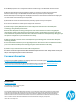Configuring HP Elite, EliteBook, and Z220 systems for Intel Smart Response Technology - Technical white paper
14
Replacing the cache device
The cache device can be replaced using one of the following procedures.
Replacing the cache device with another cache device pre-configured as RAID (cache) or storage mode
To replace the cache device with another cache device that is pre-configured as RAID (cache) or storage mode, follow
these steps:
1. Disable the Intel Smart Response Technology acceleration feature using the Accelerate tab, or the OROM UI.
NOTE: If this step is not performed, the OS will not boot from the hard drive.
2. Shut down the system, and replace the cache device.
3. Power on the system. The OROM displays the new cache device as one of the following options, and then continues
the boot sequence:
Disable—If the new cache device is pre-configured as the RAID (cache) mode
Non-RAID disk—If the new cache device is pre-configured as the storage mode
4. Access the Intel Rapid Storage Technology GUI, and enable Intel Smart Response Technology by following these
steps:
a. In the RAID (cache) mode scenario, select Disassociate in the Accelerate tab, and then re-enable Intel Smart
Response Technology.
b. In the storage mode scenario, select Enable acceleration in the Accelerate tab, and then re-enable Intel Smart
Response Technology.
Replacing the cache device without disabling Intel Smart Response Technology
To replace the cache device without disabling Intel Smart Response Technology, follow these steps;
1. In the OROM prompt, the main HDD will be displayed as Disabled, and the boot sequence could not be continued.
2. Enter the OROM UI by using CTRL+I, and select R to disable the acceleration feature.
3. Exit the OROM UI, and continue to boot the system into Windows. Access the Intel Rapid Storage Technology
interface, and enable Intel Smart Response Technology.
NOTE: The cache device will not be visible to the end user if Intel Smart Response Technology is enabled.
Frequently asked questions
Q: Does the user have to configure the Enhanced—Write through, or the Maximized—Write back, Intel Smart Response
Technology mode every time when booting up the system?
A: No. At reboot the system displays the Acceleration mode that was enabled when the system was shut down. The user
can then choose whether they want to change the mode.
Q: Does Intel Smart Response Technology save the last-state actions before the user turns off the system?
A: Yes. At reboot, the system displays all the enabled features and actions that were saved when the system was shut
down
Q: After replacing the cache device or HDD, should any drive synchronization be required to make sure the system can
return to the original state?
A: After replacing the cache device or HDD, the user has to reset the configurations for Intel Smart Response
Technology. The system then automatically performs the drive synchronization
Q: After replacing the cache device or HDD, how does Intel Smart Response Technology prompt the user to start using
the Enhanced—Write through, or the Maximized—Write back mode?