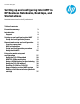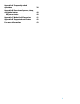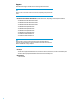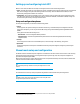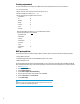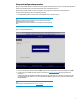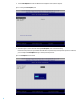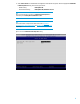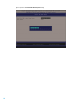Setting up and configuring Intel AMT in HP Business Notebooks, Desktops, and Workstations - White Paper
7
Setup and configuration procedure
When you explore MEBx options for the first time (Factory phase), default settings are in place. This white paper details the
settings recommended by HP, some of which may be the same as the default selections.
Even though the default setting is used for many options, it is good practice to double check important options.
For setup and configuration, perform the following procedure:
1. Press Ctrl-P during POST to enter the main menu for MEBx setup, as shown in Figure 1.
Note
By default, the Ctrl-P prompt is not displayed on the HP splash screen but may be
displayed during POST if set in F10 Setup.
HP Workstation PCs do not provide a BIOS option to display the Ctrl-P prompt during
POST.
Figure 1. Selecting the MEBx password
2. Enter the case-sensitive, default password (admin), which must be changed before making any changes in the MEBx.
3. Provide a strong, new MEBx password using the criteria listed in Creating a password. Repeat the password for
verification.
Changing the password establishes Intel AMT ownership and moves the system from Factory to In-Setup phase. As a
result, ME and Intel AMT options are now accessible within the MEBx; the system can be accessed via the Intel AMT
WebGUI (WebGUI).
Note
For information on using the WebGUI, refer to Using the WebGUI.