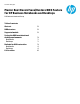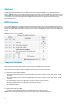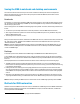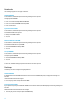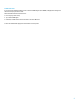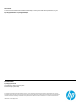Master Boot Record Save/Restore BIOS Feature for HP Business Notebooks and Desktops PSG Business Notebook Group - Technical white paper
4
Notebooks
User messages appear for each type of situation.
Modified HDD MBR
In this situation, the BIOS will post the following message and user options:
Changed system HDD MBR
Enter 1 to overwrite backup MBR with HDD MBR
Enter 2 to overwrite HDD MBR with backup MBR
Enter 3 for No action
System has different HDD
In this situation, the BIOS will post the following message and user options:
Found different HDD on the system
Backup current MBR of HDD?
Yes / No
Different HDD with invalid MBR
In this situation, the BIOS will post the following message and user options:
Found different HDD with corrupted MBR
Overwrite HDD MBR with backup MBR?
Yes / No
Corrupt HDD/MBR
In this situation, the BIOS will post the following message and user options:
Corrupted system HDD MBR
Overwrite HDD MBR with backup MBR?
Yes / No
In each case, the BIOS takes appropriate action based on the user response.
Desktops
On desktops, the user messages are slightly different.
Modified HDD MBR
If the BIOS detects that the MBR is different from the one stored in NVRAM (SPI part), it displays this message and
direction:
1999-Master Boot Record has changed.
Press any key to enter Setup to Restore the MBR.
System has different HDD
If you replace the primary boot HDD with the MBR restore feature enabled, the BIOS displays the following message and
direction:
2000-Master Boot Record Hard Drive has changed.
Press any key to enter Setup to update the MBR Backup.