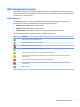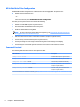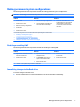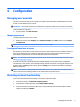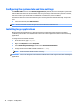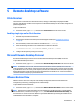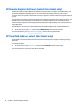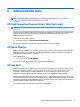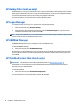Windows Embedded 8 Standard for HP Thin Clients - Administrator Guide
Making permanent system congurations
The following table describes the possible methods for making permanent system congurations.
CAUTION: HP strongly recommends using method 1 in most situations.
Method 1 Method 2 Method 3
1. Disable UWF.
2. Restart the thin client.
3. Make the necessary congurations.
4. Enable UWF.
5. Restart the thin client.
1. Make the necessary congurations.
2. Commit individual cached les. The
action takes eect immediately.
▲
Use the HP Unied Write Filter
Conguration tool or the command
line to add les or folders to the
exclusion list, and then restart the
thin client.
See the following sections for more information about performing these various tasks:
●
Disabling or enabling UWF on page 7
●
Committing changes to the ash drive on page 7
●
Adding les and folders to the exclusion list on page 8
Disabling or enabling UWF
The following table describes the possible methods for disabling or enabling UWF.
Method 1 Method 2 Method 3
1. Right-click the notication icon and
select the desired state.
2. Restart the thin client.
1. Open the HP Unied Write Filter
Conguration tool.
2. On the General panel, select an
option to set the desired state.
3. Restart the thin client.
1. Use the command line to set the
desired state.
2. Restart the thin client.
TIP: Method 1 is the quickest way to disable or enable UWF.
Committing changes to the ash drive
To commit changes to the ash drive:
▲
Use the command line to commit individual les. The action takes eect immediately.
Making permanent system congurations 7