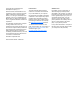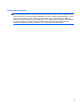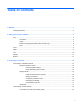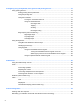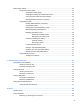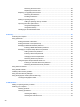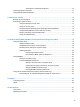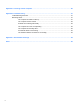User Guide - Windows 8
4 Navigating using the keyboard, touch gestures and pointing devices ................................................... 19
Using pointing devices ....................................................................................................................... 19
Setting pointing device preferences ................................................................................... 19
Using the pointing stick ...................................................................................................... 19
Using the TouchPad .......................................................................................................... 19
Turning the TouchPad off and on ...................................................................... 19
Using TouchPad Gestures ................................................................................ 20
One-finger slide ................................................................................ 21
Tapping ............................................................................................. 21
Scrolling ............................................................................................ 22
Pinching/zooming ............................................................................. 22
Edge swipes (select models only) ..................................................................................... 23
Right-edge swipe .............................................................................................. 23
Top-edge swipe ................................................................................................. 23
Left-edge swipe ................................................................................................. 24
Using the keyboard ............................................................................................................................ 25
Using Microsoft Windows 8 shortcut keys ......................................................................... 25
Identifying the hot keys ...................................................................................................... 25
Using keypads ................................................................................................................... 26
Using the embedded numeric keypad ............................................................... 27
Turning the embedded numeric keypad on and off .......................... 28
Switching key functions on the embedded numeric keypad ............. 28
Using an optional external numeric keypad ...................................................... 28
5 Multimedia ..................................................................................................................................................... 29
Using the media activity controls ........................................................................................................ 29
Audio .................................................................................................................................................. 29
Connecting speakers ......................................................................................................... 29
Adjusting the volume ......................................................................................................... 30
Connecting headphones and microphones ....................................................................... 30
Checking audio functions on the computer ........................................................................ 30
Webcam (select models only) ............................................................................................................ 31
Video .................................................................................................................................................. 31
VGA ................................................................................................................................... 31
DisplayPort ........................................................................................................................ 32
Intel Wireless Display (select models only) ....................................................................... 33
6 Power management ...................................................................................................................................... 34
Shutting down the computer ............................................................................................................... 34
Refreshing your software content with Intel Smart Connect Technology ........................................... 35
vi