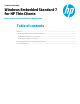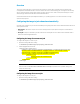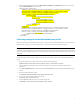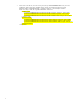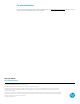Windows Embedded Standard 7 for HP Thin Clients - Best Practices for Image Capture & Deployment
2. Add the highlighted text to the file (replace DOMAINNAME, PASSWORD, and USERNAME with the proper credentials,
but type %MACHINENAME% exactly as shown):
<settings pass="specialize">
<component name="Microsoft-Windows-UnattendedJoin" processorArchitecture="x86"
publicKeyToken="31bf3856ad364e35" language="neutral" versionScope="nonSxS"
xmlns:wcm=http://schemas.microsoft.com/WMIConfig/2002/State
xmlns:xsi="http://www.w3.org/2001/XMLSchema-instance">
<Identification>
<UnsecureJoin>false</UnsecureJoin>
<Credentials>
<Domain>DOMAINNAME</Domain>
<Password>PASSWORD</Password>
<Username>USERNAME</Username>
</Credentials>
</Identification>
</component>
<component name="Microsoft-Windows-Shell-Setup" processorArchitecture="x86"
publicKeyToken="31bf3856ad364e35" language="neutral" versionScope="nonSxS"
xmlns:wcm=http://schemas.microsoft.com/WMIConfig/2002/State
xmlns:xsi="http://www.w3.org/2001/XMLSchema-instance">
<ComputerName>%MACHINENAME%</ComputerName>
</component>
</settings>
Preserving settings for the default administrator profile
When deploying a Windows Embedded Standard 7 image to HP thin clients, the default administrator profile will reset to the
default settings, causing you to lose any configurations you made to the profile such as pinned applications.
Note
The same is true for the default user account, but additional user accounts will retain their configurations after deployment,
so HP recommends creating additional user accounts as needed for standard users (the default user account can be used as
a template).
Use the following procedure to preserve items that were pinned to the taskbar or Start menu in the default administrator
profile:
1. On the image that will be cloned for deployment, navigate to the following folder:
%appdata%\Microsoft\Internet Explorer\Quick Launch\User Pinned
2. Copy the TaskBar and StartMenu folders, which contain the shortcut (.lnk) files for the taskbar and Start menu
respectively.
3. Under %ALLUSERSPROFILE%, create a folder named UserPinned and paste the TaskBar and StartMenu folders
inside it.
4. Open the following XML file for editing:
C:\Windows\System32\Sysprep\Sysprep_Unattend.xml
5. Look for the section that starts with the following tag:
<settings pass="specialize">
6. Under the specialize pass section, look for the following tag:
<component name="Microsoft-Windows-Shell-Setup”
3