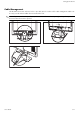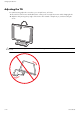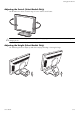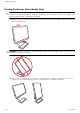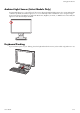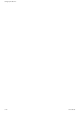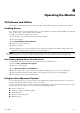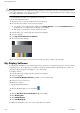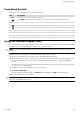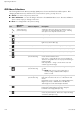- Hewlett-Packard Computer Monitor User Manual
Operating the Monitor
4–4 User’s Guide
OSD Menu Selections
The following table lists the On-Screen Display (OSD) menu selections and their functional descriptions. After
changing an OSD menu item, and if the menu screen has these options, you may choose to:
■ Cancel — to return to the previous menu level.
■ Save and Return — to save all changes and return to the OSD Main Menu screen. This Save and Return
option is active only if you change a menu item.
■ Reset — to change back to the previous setting.
Icon
Main Menu
Options
Submenu Options Description
Switch Video Input
(select models only)
Switches the video input signal source when the monitor is
connected to two active and valid video sources. Switching
video input sources may take several seconds.
Brightness Adjusts the brightness level of the screen.
Contrast Adjusts the contrast level of the screen.
Image Control Adjusts the screen image. Also enables or disables the ambient
light sensor (select models only).
Auto-Adjustment Automatically adjusts the screen image (VGA Input only).
Horizontal Position Adjusts the horizontal position of the picture (VGA Input only).
Vertical Position Adjusts the vertical position of the picture (VGA Input only).
Custom Scaling
(select models only)
Selects the method on how displayed information on the
monitor will be formatted. Select:
Fill to Screen — Image fills the entire screen and might look
distorted or elongated because of non-proportional scaling of
height and width.
Fill to Aspect Ratio — Image is sized to fit the screen and
maintains proportional image.
Sharpness
(select models only)
On a scale of 1 to 5, adjusts the screen image to look sharper
or softer.
✎
NOTE: If the one-to-one custom scaling menu is
selected, scaling is disabled and the Sharpness
feature is as well.
Ambient Light Sensor
(select models only)
Adjusts the brightness of the screen depending on the ambient
light of the environment. The sensor is on the left front of the
monitor.
By default the sensor is set to On. If you adjust the Quick View,
Brightness, Contrast, or sRGB functions in the OSD, the
ambient light sensor will automatically be disabled.
Clock Minimizes any vertical bars or strips visible on the screen
background. Adjusting the Clock will also change the
horizontal screen image (VGA Input only).
Clock Phase Adjusts the focus of the display. This adjustment allows you to
remove any horizontal noise, and clear or sharpen the image
of characters (VGA Input only).