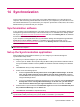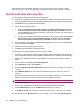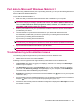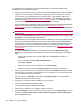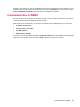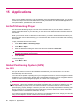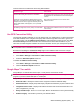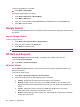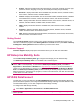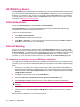User's Manual
Table Of Contents
- Synchronization
- Applications
- ArcSoft Streaming Player
- Global Positioning System (GPS)
- Google Search
- HP Help and Support
- HP Enterprise Mobility Suite
- HP iPAQ DataConnect
- HP iPAQ Key Guard
- Internet Explorer®
- Internet Sharing
- Java Virtual Machine
- Jetcet PDF
- Jetcet Print
- MSN Messenger
- Office Mobile applications
- Pictures & Videos
- Remote Desktop Mobile
- SIM Manager
- Manage certificates
- Task Manager
- Voice Commander
- Windows Live™
- Windows Media® Player
- Product specifications
- Guidelines for care and maintenance
HP iPAQ Key Guard
The Key Guard program deactivates your HP iPAQ keys to prevent accidental activation of the HP iPAQ
or any of its functions. When the display turns off, Key Guard is activated and you can confidently place
the device in your pocket or bag. To lock your HP iPAQ, press the Key Guard button, the first button
on the left panel of your HP iPAQ. Press the Center Select button to unlock your HP iPAQ. For more
information, see
Use Key Guard on page 22.
Internet Explorer
®
Launch the Internet Explorer by pressing Start > Internet Explorer.
Use Internet Explorer to view and download Web pages as well as, browse Web sites through
synchronization, and when connected to the Internet.
To open a link using the favorite:
1. Press Start > Internet Explorer.
2. Select Favorites and select the required link.
3. Press Menu > Favorites… to see the list all your favorite sites and then press Menu > Add To
Favorites to add a new URL to your favorites list.
Internet Sharing
You can use your HP iPAQ as a wireless modem. The Internet Sharing software on your HP iPAQ
guides you during the connection process. Insert a data-enabled SIM into your HP iPAQ before setting
up Internet Sharing. You might also need to install Microsoft ActiveSync (or WMDC for Windows Vista)
on to your computer. Before you begin using Internet Sharing, make sure you have a cellular
connection. If you do not have an active connection, you cannot use the Internet Sharing program.
To connect to a computer using a USB data connection
You might need to install Microsoft ActiveSync (or WMDC for Windows Vista) on your computer before
connecting. If your computer has automatically added your HP iPAQ as a new modem, skip the following
steps:
1. Connect your HP iPAQ to the computer using the Micro-USB synchronization cable (WMDC for
Windows Vista and ActiveSync for Windows XP). Your computer might prompt you for the wireless
USB modem driver with a New hardware wizard menu screen. Otherwise proceed to To set up
a USB modem connection.
2. Click Next on the welcome screen of the Install Wizard.
3. Select the Search for a suitable driver for my device (recommended) option.
4. Select Specify a Location and browse to the C:\ drive folder that contains the USB driver.
NOTE: Click Next to allow your computer to automatically search for and download the USB
driver file.
5. Click Finish.
6. After the driver is installed, Smartphone USB Modem is added to the device list in the Device
Manager.
After the setup is completed, you can access the Internet.
90 Chapter 15 Applications