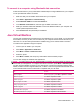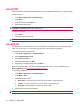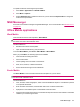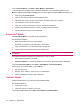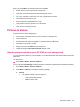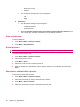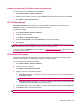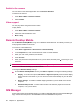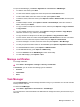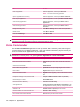User's Manual
Table Of Contents
- Synchronization
- Applications
- ArcSoft Streaming Player
- Global Positioning System (GPS)
- Google Search
- HP Help and Support
- HP Enterprise Mobility Suite
- HP iPAQ DataConnect
- HP iPAQ Key Guard
- Internet Explorer®
- Internet Sharing
- Java Virtual Machine
- Jetcet PDF
- Jetcet Print
- MSN Messenger
- Office Mobile applications
- Pictures & Videos
- Remote Desktop Mobile
- SIM Manager
- Manage certificates
- Task Manager
- Voice Commander
- Windows Live™
- Windows Media® Player
- Product specifications
- Guidelines for care and maintenance
To access Excel Mobile, press Start > Office Mobile > Excel Mobile.
To access options for organizing and formatting a worksheet, open a worksheet and then press
Menu. In addition to Cut, Copy, and Paste, there are other options available in Menu that allow you to:
●
Paste cells using Paste Special…
●
Clear the cell contents and the formats applied to cells.
●
Insert new cells, charts, symbols, and functions, and define names in a workbook.
●
Set dimensions for the rows and columns.
●
Align cells, set the font and style for the text, and set the cell borders.
●
Create new worksheets and save, rename, or delete existing worksheets.
●
Send a worksheet through e-mail or Bluetooth.
PowerPoint
®
Mobile
Use PowerPoint Mobile to view slide show presentations.
Use PowerPoint Mobile to:
●
Open a presentation from an e-mail message.
●
Download a presentation from a file share or the Internet.
●
Copy a presentation to your HP iPAQ using a storage card.
●
View a slide show of pictures stored on the storage card.
NOTE: Slide shows created in *.ppt or *.pps format with PowerPoint ‘97 and later can be viewed on
your device.
The following PowerPoint features are not supported on your HP iPAQ:
●
Notes written for slides are not visible.
●
PowerPoint Mobile is a viewer-only program and cannot be used to rearrange or edit slides.
To access PowerPoint Mobile, press Start > Office Mobile > PowerPoint Mobile.
These options are available when you press Menu:
●
Set up a slide show.
●
Rename, move, delete, or create a copy of a presentation.
●
Send a presentation through e-mail or Bluetooth.
OneNote
®
Mobile
Create and edit notes on your HP iPAQ using OneNote Mobile.
Use OneNote Mobile to:
●
Format text in notes.
●
Insert text, pictures, or audio in your notes.
To access OneNote Mobile, press Start > Office Mobile > OneNote Mobile.
94 Chapter 15 Applications