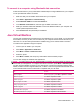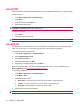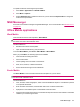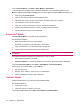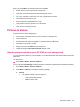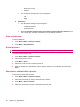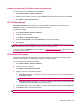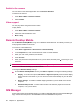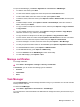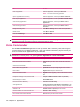User's Manual
Table Of Contents
- Synchronization
- Applications
- ArcSoft Streaming Player
- Global Positioning System (GPS)
- Google Search
- HP Help and Support
- HP Enterprise Mobility Suite
- HP iPAQ DataConnect
- HP iPAQ Key Guard
- Internet Explorer®
- Internet Sharing
- Java Virtual Machine
- Jetcet PDF
- Jetcet Print
- MSN Messenger
- Office Mobile applications
- Pictures & Videos
- Remote Desktop Mobile
- SIM Manager
- Manage certificates
- Task Manager
- Voice Commander
- Windows Live™
- Windows Media® Player
- Product specifications
- Guidelines for care and maintenance
When you press Menu, the following options are available:
●
Delete, rename, and set options for sorting notes.
●
Undo and redo actions performed while working with a note.
●
Cut, copy, and paste content from one note or application to another.
●
Format the text inserted in a note.
●
Add a numbered or bulleted list into a note.
●
Insert pictures from the camera or from the device.
●
Insert a voice recording in a note.
Pictures & Videos
Use the Pictures & Video application to:
●
View pictures and videos stored on your HP iPAQ or a storage card.
●
View a slideshow.
●
Send pictures and videos using MMS, e-mail attachments, or Bluetooth.
●
Associate a picture with a contact.
●
Assign a picture to the Home screen background.
●
Upload an image to HP Snapfish Upload through e-mail.
View the pictures stored on your HP iPAQ or on a storage card
You can view photos stored on your HP iPAQ or on an external storage card using the Pictures & Video
application.
To view photos:
▲
Press Start > Media > Pictures & Videos.
Use your HP iPAQ File Settings to resize pictures for e-mail and to optimize them for slideshow viewing.
1. Press Start > Media > Pictures & Videos.
2. Press Menu > Options to change the following settings:
a. General
●
The general settings can be changed to:
◦
Large (640 X 480) (default)
◦
Medium (320 X 240)
Pictures & Videos 95