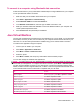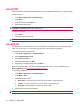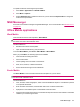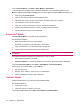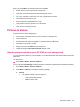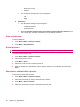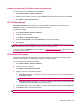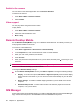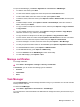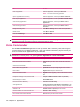User's Manual
Table Of Contents
- Synchronization
- Applications
- ArcSoft Streaming Player
- Global Positioning System (GPS)
- Google Search
- HP Help and Support
- HP Enterprise Mobility Suite
- HP iPAQ DataConnect
- HP iPAQ Key Guard
- Internet Explorer®
- Internet Sharing
- Java Virtual Machine
- Jetcet PDF
- Jetcet Print
- MSN Messenger
- Office Mobile applications
- Pictures & Videos
- Remote Desktop Mobile
- SIM Manager
- Manage certificates
- Task Manager
- Voice Commander
- Windows Live™
- Windows Media® Player
- Product specifications
- Guidelines for care and maintenance
◦
Small (160 X 120)
◦
Original
●
The orientation of the pictures can be changed to:
◦
Left
◦
Right
b. Slide Show
●
The Slide Show settings can be changed to:
◦
Landscape pictures
◦
Portrait pictures
●
Select the Play Screensaver when connected to my PC and idle for 2 minutes check
box to make your computer screensaver your HP iPAQ screensaver.
View a slideshow
To view a slideshow:
1. Press Start > Media > Pictures & Videos.
2. Press Menu > Play Slideshow.
E-mail pictures
NOTE: Configure your e-mail messaging account before sending pictures through e-mail.
To send pictures through e-mail:
1. Press Start > Media > Pictures & Videos.
2. Choose the picture to send.
3. Press Menu > Send.
4. Select the e-mail account to send the picture to.
5. Enter the recipient's e-mail address, and the subject, and enter your message, and then press
Send.
Associate a contact with a picture
To associate a contact with a picture:
1. Press Start > Media > Pictures & Videos.
2. Select the picture that you want to associate with a contact.
3. Press Menu > Save to Contact...
4. Select the contact that you want to associate the picture with.
96 Chapter 15 Applications