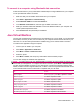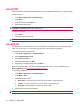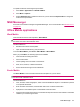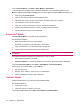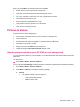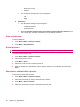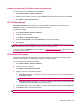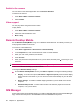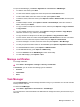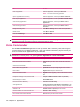User's Manual
Table Of Contents
- Synchronization
- Applications
- ArcSoft Streaming Player
- Global Positioning System (GPS)
- Google Search
- HP Help and Support
- HP Enterprise Mobility Suite
- HP iPAQ DataConnect
- HP iPAQ Key Guard
- Internet Explorer®
- Internet Sharing
- Java Virtual Machine
- Jetcet PDF
- Jetcet Print
- MSN Messenger
- Office Mobile applications
- Pictures & Videos
- Remote Desktop Mobile
- SIM Manager
- Manage certificates
- Task Manager
- Voice Commander
- Windows Live™
- Windows Media® Player
- Product specifications
- Guidelines for care and maintenance
Assign a picture to the Home screen background
To assign a picture to the Home screen background:
1. Press Start > Media > Pictures & Videos.
2. Select the picture that you want to set as the Home screen background, and then press View.
3. Press Menu > Use as Home Screen.
HP Snapfish Upload
HP Snapfish Upload feature enables you to upload JPEG images from your HP iPAQ to your
Snapfish account. This requires an active Internet connection.
To upload the images:
1. Press Start > Media > Pictures & Videos.
2. Select the picture to send.
3. Press Menu > HP Snapfish Upload.
4. Enter the email address and the password in the respective text boxes.
5. Press Send.
NOTE: Use your existing Snapfish account to upload images to Snapfish. If the e-mail account or
the password is incorrect, the login fails and you return to the login screen.
If you do not have a Snapfish account, you can go to
http://www.snapfish.com/ using your HP iPAQ
and sign up for an account.
HP Enhance Document
Use the document enhancement feature to process an image of a whiteboard, printed document,
business card, magazine, or newspaper, to produce scanner-like results.
To use the document enhancement feature:
1. Press Start > Media > Pictures & Videos.
2. Select the picture to enhance.
3. Press Menu > HP Enhance Document.
4. Select one or both of the following options:
●
Straighten and crop - To detect the edges of a document and crop the original document to
a rectangular shape.
NOTE: The document needs to have four well-defined or high-contrast edges.
●
Lighting and color correction - To remove the shading on the surface of the document due
to shadows and uneven lighting across the document.
5. To view the picture in color, select Color. To view the picture in black and white, select Grayscale.
6. Press Start to begin document processing.
NOTE: The document enhancement feature processes only JPEG images.
Pictures & Videos 97