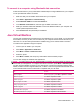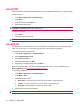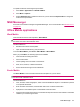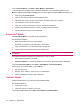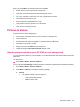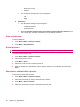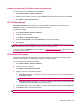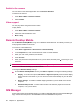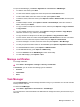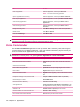User's Manual
Table Of Contents
- Synchronization
- Applications
- ArcSoft Streaming Player
- Global Positioning System (GPS)
- Google Search
- HP Help and Support
- HP Enterprise Mobility Suite
- HP iPAQ DataConnect
- HP iPAQ Key Guard
- Internet Explorer®
- Internet Sharing
- Java Virtual Machine
- Jetcet PDF
- Jetcet Print
- MSN Messenger
- Office Mobile applications
- Pictures & Videos
- Remote Desktop Mobile
- SIM Manager
- Manage certificates
- Task Manager
- Voice Commander
- Windows Live™
- Windows Media® Player
- Product specifications
- Guidelines for care and maintenance
Switch to the camera
You can switch to the camera application from the Pictures & Videos.
To switch to the camera:
1. Press Start > Media > Pictures & Videos.
2. Select Camera.
Video support
You can play videos using the Pictures & Video.
To play videos:
1. Press Start > Media > Pictures & Videos.
2. Select the video thumbnail to view.
3. Menu > Play.
Remote Desktop Mobile
Use the Remote Desktop Mobile to log on to a Windows Terminal Server. This facility connects you
to all programs installed on the server.
To connect to a Terminal Server:
1. Press Start > Applications > Accessories > Remote Desktop.
2. In the Computer box, enter a Terminal Server name or TCP/IP address.
3. Enter your user name, password, and domain.
4. Press Connect.
5. Enter your password in the password box on your HP iPAQ, and then press
(enter key) on your
HP iPAQ.
NOTE: After you connect to a terminal server, press the Right softkey to select the Full Screen option.
To disconnect Remote Desktop, press Disconnect.
To change the Remote Desktop settings.
▲
On the Remote Desktop Mobile screen, press Menu > Options to change the following settings:
●
Display - To set the color options, 256 Colors or High Color (16 bit), and to view the display
either in the full-screen mode or you can choose to fit the remote desktop to your HP iPAQ
screen.
●
Device Storage - To enable or disable mapping the data of your HP iPAQ on the remote
computer.
●
Remote desktop sound - To select if the sound is to be muted or played on the remote
computer, or on your HP iPAQ.
SIM Manager
Access and manage contact details stored on your SIM or USIM (3G SIM) card using the SIM Manager.
Copy contacts from the phone to the SIM/USIM or from the SIM/USIM to the phone.
98 Chapter 15 Applications