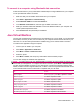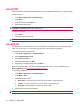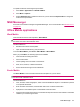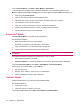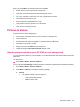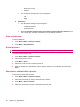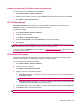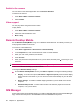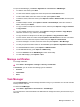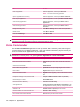User's Manual
Table Of Contents
- Synchronization
- Applications
- ArcSoft Streaming Player
- Global Positioning System (GPS)
- Google Search
- HP Help and Support
- HP Enterprise Mobility Suite
- HP iPAQ DataConnect
- HP iPAQ Key Guard
- Internet Explorer®
- Internet Sharing
- Java Virtual Machine
- Jetcet PDF
- Jetcet Print
- MSN Messenger
- Office Mobile applications
- Pictures & Videos
- Remote Desktop Mobile
- SIM Manager
- Manage certificates
- Task Manager
- Voice Commander
- Windows Live™
- Windows Media® Player
- Product specifications
- Guidelines for care and maintenance
To open the SIM Manager, press Start > Applications > Accessories > SIM Manager.
●
To create a new contact, press New.
●
To view contact details, highlight the contact and press the Center Select button.
●
To edit contact details, select the contact, and then press Options > Edit.
●
To delete a contact, select the contact, press Options > Delete > Delete Contact, and then press
Delete.
●
To delete multiple contacts, press Options > Delete > Delete Multiple, select the contacts to
delete, and then press Delete.
●
To copy a contact to the phone, select the contact, and then press Options > Copy to Contacts
> Copy Contact.
●
To copy multiple contacts to the phone, press Options > Copy to Contacts > Copy Multiple,
select the contacts to copy, and then press Copy.
●
To copy contacts from the phone to the SIM, press Options > Copy Contacts to SIM.
●
To call a contact, select the contact and press Options > Dial Selected
. If more than one number
exists for a contact, select the required number and press Options > Dial Selected.
●
To send a message to a contact, select the contact and press Options > New Message.
●
To view your personal mobile number on the SIM/USIM, press Options > My Mobile numbers.
●
To view SIM/USIM information, press Options > SIM Information.
●
To set SIM/USIM security, press Options > SIM Security.
●
To look for Contacts use the SIM Manager's search functionality.
●
To close SIM Manager, press Options > Quit.
Manage certificates
To manage certificates:
▲
Press Start > All Programs > Settings > Security > Certificates.
In Certificates, you can access the following types of certificates:
●
Personal
●
Intermediate
●
Root
Task Manager
Use the Task Manager to view and manage the tasks running on your HP iPAQ. You can also view the
memory and the CPU use.
To view the Task Manager:
▲
Press Start > Applications > Accessories > Task Manager.
You can perform the actions described in the table below to manage the memory and resources of your
HP iPAQ.
Manage certificates 99