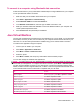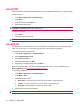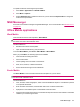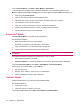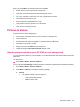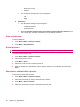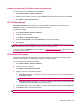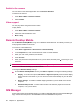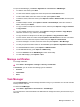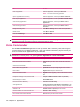User's Manual
Table Of Contents
- Synchronization
- Applications
- ArcSoft Streaming Player
- Global Positioning System (GPS)
- Google Search
- HP Help and Support
- HP Enterprise Mobility Suite
- HP iPAQ DataConnect
- HP iPAQ Key Guard
- Internet Explorer®
- Internet Sharing
- Java Virtual Machine
- Jetcet PDF
- Jetcet Print
- MSN Messenger
- Office Mobile applications
- Pictures & Videos
- Remote Desktop Mobile
- SIM Manager
- Manage certificates
- Task Manager
- Voice Commander
- Windows Live™
- Windows Media® Player
- Product specifications
- Guidelines for care and maintenance
To… Do This...
Close an application Select the application, and then press End Task.
NOTE: You cannot end running processes.
Open an application that is running Select the application, and then press Menu > Switch To.
Close all open applications Select the application, and then press Menu > End All Tasks.
View all running applications Select the application, and then press Menu > View >
Applications.
View all running processes Select the application, and then press Menu > View >
Processes.
Change the sorting order Press Menu > Sort By, and then select the required field.
Refresh the list Press Menu > Refresh.
Close the Task Manager Press Menu > Exit.
NOTE: All running applications may not be visible on the screen. Some programs might be running in
the background and consuming processor speed and memory space.
Voice Commander
Use the Voice Commander application to look up contacts, dial a contact by name, dial using the
contact number up to 18 digits including the '+' sign, get calendar information, play and control your
music, as well as launch applications on your HP iPAQ.
TIP: You can access the Voice Commander application by pressing the Voice Commander button,
third button on the left panel, or by pressing Start > Applications > Voice Commander.
To Say
Call a contact saved in the contact list Call followed by the name of the contact and home/work/
mobile
Call the last number dialed Redial/Callback
Dial a number using speed dial Speed Dial followed by the digit assigned to the number
Dial a number Digit Dial followed by the number to dial
Dial an international number Digit Dial followed by plus (+) and the international number to
dial
Compose a message, e-mail, or audio e-mail Compose <SMS/e-mail/audio e-mail> To (Contact)
Read messages or e-mails Read <SMS/e-mail>
Check voice mail or call history Call Voice mail/ Call history
View appointments <Today's/Tomorrow's/This Week's> appointments to list
the appointments for the day, next day, or the present week
Schedule a call Schedule A Call To (Contact) to call a contact
Create reminders or to record an audio note Reminder / Start recording
Find a contact saved in the contact list Find followed by the name of the contact
100 Chapter 15 Applications