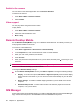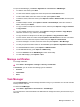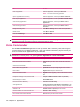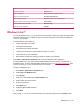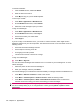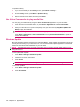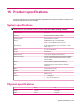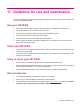User's Manual
Table Of Contents
- Synchronization
- Applications
- ArcSoft Streaming Player
- Global Positioning System (GPS)
- Google Search
- HP Help and Support
- HP Enterprise Mobility Suite
- HP iPAQ DataConnect
- HP iPAQ Key Guard
- Internet Explorer®
- Internet Sharing
- Java Virtual Machine
- Jetcet PDF
- Jetcet Print
- MSN Messenger
- Office Mobile applications
- Pictures & Videos
- Remote Desktop Mobile
- SIM Manager
- Manage certificates
- Task Manager
- Voice Commander
- Windows Live™
- Windows Media® Player
- Product specifications
- Guidelines for care and maintenance
To Say
View the current time What time is it?
Open an application Start followed by the application name
Play, pause, and resume music Play Music/Pause/Resume
Play an existing music file Play followed by the name of the music file
Play the previous or the next song in the playlist Previous/Next
View the different set of commands What can I say?
Close the Voice Commander Goodbye
Windows Live™
You can use Windows Live™ on your phone to search information, check your e-mails, and send instant
messages. Windows Live™ provides the same e-mail and chat environment as that of the Windows
Live™ on your computer.
Use the Windows Live™ feature to:
●
Search information on the Web.
●
Send and receive e-mails.
●
Send and receive instant messages.
●
Change your own status or view the status of others on your list.
●
Invite others for a chat conversation.
●
Block certain contacts from seeing your status or sending you messages.
Press Start > Applications > Windows Live to open the Windows Live™ application.
To use Windows Live™, you need a Microsoft.NET Passport account unless you already have a
Hotmail® account. To set up a Microsoft.NET Passport account, go to
http://www.passport.net. After
you have an account, you can use the Windows Live™ feature.
To sign in to Windows Live™:
1. Press Start > Applications > Windows Live.
2. Select Sign in to Windows Live.
3. Press Accept.
4. Enter your e-mail address in the E-mail address box.
5. Select a Web server from the list.
6. Enter your password.
7. Press Next twice.
8. Select the Sync e-mail check box.
9. Press Next.
After you sign in, you can access the Windows Live™ search and services from the Home screen.
Windows Live™ 101