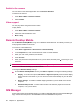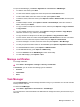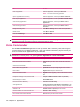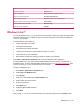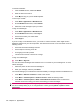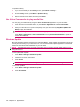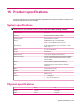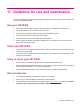User's Manual
Table Of Contents
- Synchronization
- Applications
- ArcSoft Streaming Player
- Global Positioning System (GPS)
- Google Search
- HP Help and Support
- HP Enterprise Mobility Suite
- HP iPAQ DataConnect
- HP iPAQ Key Guard
- Internet Explorer®
- Internet Sharing
- Java Virtual Machine
- Jetcet PDF
- Jetcet Print
- MSN Messenger
- Office Mobile applications
- Pictures & Videos
- Remote Desktop Mobile
- SIM Manager
- Manage certificates
- Task Manager
- Voice Commander
- Windows Live™
- Windows Media® Player
- Product specifications
- Guidelines for care and maintenance
To search information:
1. From the Home screen, select Live Search.
2. Enter the text for the search.
3. Press
(enter key) on your HP iPAQ keyboard.
To check your e-mails:
1. Press Start > Applications > Windows Live.
2. On the Windows Live screen, select Hotmail.
3. Select the e-mail message to open your Inbox.
To sign in to Messenger:
1. Press Start > Applications > Windows Live.
2. On the Windows Live screen, select Sign in.
3. Use the list to select your online status.
4. Select Sign in.
If you do not sign out of Windows Live™, you remain on a data connection, which might result in
additional charges from your service provider. The session will not time out or end unless one of the
following occurs:
●
User ends the instant messenger session.
●
User accepts an incoming voice call.
●
An outgoing voice call is placed.
●
The device is turned off or moves out of range.
To sign out of Messenger:
▲
Press Menu > Sign out.
You can send instant messages from Windows Live™ to contacts on your messenger list. To send
instant messages:
1. Select the person to send an instant message to.
2. Enter your message, and then press Send.
You can also manage your contacts and control their visibility. To manage contacts in the Windows Live:
●
Press Menu > Add new contacts to create a new contact.
●
Press Menu > Contact options > Remove contact to delete an existing contact.
●
Press Menu > Contact options > Block contact/Unblock contact to block or unblock the
selected contact from seeing your status and sending you instant messages.
NOTE: Press Menu > Options > Add participant to invite a contact to an ongoing chat. You can also
see who is already talking to you or change between chats by pressing Menu > Options > View
participants.
102 Chapter 15 Applications