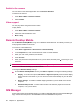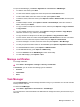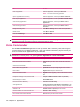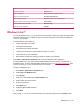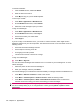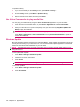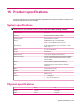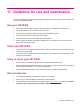User's Manual
Table Of Contents
- Synchronization
- Applications
- ArcSoft Streaming Player
- Global Positioning System (GPS)
- Google Search
- HP Help and Support
- HP Enterprise Mobility Suite
- HP iPAQ DataConnect
- HP iPAQ Key Guard
- Internet Explorer®
- Internet Sharing
- Java Virtual Machine
- Jetcet PDF
- Jetcet Print
- MSN Messenger
- Office Mobile applications
- Pictures & Videos
- Remote Desktop Mobile
- SIM Manager
- Manage certificates
- Task Manager
- Voice Commander
- Windows Live™
- Windows Media® Player
- Product specifications
- Guidelines for care and maintenance
You can change your status on Windows Live™ Messenger according to your need. To change your
status:
1. Select your name in the contact list.
2. Press Menu > Change status, and then select the required status.
To sign in as a different user:
1. Start > Applications > Windows Live.
2. Select your display name.
3. Press Menu > Account Options > Switch Windows Live ID.
4. Press Yes.
5. Proceed with the setup wizard to sign in.
Windows Media® Player
Use Windows Media Player to enjoy your digital media in new ways both at home and on the go. Using
Windows Media Player, you can play audio and video files stored on your phone or memory card.
NOTE: Listening to personal stereo equipment at full volume for long periods can damage hearing.
To reduce the risk of hearing loss, do not spend much time listening to personal stereo equipment at
full volume. HP recommends use of the HP iPAQ Wired Stereo Headset, part number 486112-001,
which is included with your HP iPAQ.
Press Start > Media > Windows Media to open the Windows Media Player application.
To play music from the storage card, press Start > Media > Windows Media > Menu > Library.
To access Windows Media Player from the Home screen, press Start > Settings > Home Screen >
Sliding Panel Media.
NOTE: Protected files are digital media files that are secured with a license to prevent unauthorized
use or playback. Licenses are created and managed by using the DRM technology.
Clear the Now Playing List
▲
Press Start > Media > Windows Media, and then select Now Playing.
The Now Playing playlist displays the file that is currently playing and any files that are queued up to
play next. You can quickly remove all items from the playlist by clearing the Now Playing playlist.
To clear the Now Playing list:
▲
On the Now Playing screen, press Menu > Clear Now Playing.
Update the Library
In most cases, Windows Media Player Mobile automatically updates your libraries. However, you can
manually update a library to ensure that it has links to any new files that you might have recently copied
to your HP iPAQ or to a removable storage card.
Windows Media® Player 103