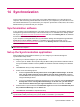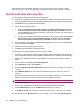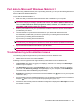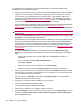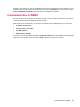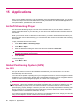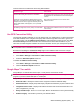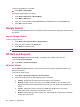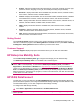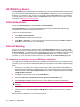User's Manual
Table Of Contents
- Synchronization
- Applications
- ArcSoft Streaming Player
- Global Positioning System (GPS)
- Google Search
- HP Help and Support
- HP Enterprise Mobility Suite
- HP iPAQ DataConnect
- HP iPAQ Key Guard
- Internet Explorer®
- Internet Sharing
- Java Virtual Machine
- Jetcet PDF
- Jetcet Print
- MSN Messenger
- Office Mobile applications
- Pictures & Videos
- Remote Desktop Mobile
- SIM Manager
- Manage certificates
- Task Manager
- Voice Commander
- Windows Live™
- Windows Media® Player
- Product specifications
- Guidelines for care and maintenance
Try suggestions from the following list of troubleshooting tips if you experience difficulty while
synchronizing your HP iPAQ and computer.
●
Check your computer OS before you begin synchronizing information between your HP iPAQ and
computer. The synchronization method varies depending on the OS running on the computer.
If your computer is running Windows XP or an earlier version, synchronization settings are
managed through Microsoft ActiveSync. Microsoft ActiveSync 4.5 is available on the Getting
Started CD. Visit
http://www.microsoft.com/windowsmobile and click on the Starting Out tab for
more information or to download the latest version of Microsoft ActiveSync.
If your computer is running Windows Vista, synchronization settings are managed through WMDC.
WMDC 6.1 is available on the Getting Started CD. Visit
http://www.microsoft.com/
windowsmobile and click on the Starting Out tab to download the latest version of Windows Mobile
Device Center.
NOTE: HP does not guarantee functionality of any third party programs with Windows XP or
Windows Vista.
●
If you are running ActiveSync 4.5 or later and personal firewall software on your computer, add
ActiveSync to the firewall program's exception list.
Firewall software, such as Sygate Personal Firewall, TrendMicro PC-cillin Internet Security 2005,
Norton Personal Firewall, McAfee Personal Firewall, or Zone Alarm Security Suite might block
synchronization. See the documentation that came with your firewall program to determine how to
add ActiveSync 4.5 or later to the program's exception list. To further troubleshoot a firewall
program and enable ActiveSync 4.5 or later. For more information, go to
http://www.microsoft.com/
windowsmobile.
●
If, during the ActiveSync installation, you inadvertently selected the Microsoft Exchange
Server option check box and are not planning to connect to an Exchange Server, follow these
steps:
◦
Connect your HP iPAQ to your computer. Make sure an ActiveSync connection is
established.
◦
On your computer, click Start > Microsoft ActiveSync.
◦
Click Tools > Options.
◦
Clear the boxes for the sync items listed under the Server group.
◦
Select the check boxes under the Computer group for those items to synchronize.
●
Disconnect your HP iPAQ from your computer and wait for the ActiveSync message confirming
that your device is no longer connected. Reconnect your HP iPAQ to your computer. Wait to see
if your HP iPAQ connects to your computer.
●
On your computer, in ActiveSync, select File > Connection Settings. Confirm that USB is
selected as a potential connection method.
●
Connect your HP iPAQ to a different USB port on your computer.
●
Check your Micro-USB synchronization cable.
●
Try synchronizing through a Bluetooth connection.
●
Unplug your HP iPAQ from your computer, and then re-connect.
●
Uninstall ActiveSync from your computer, and then reinstall it. To uninstall ActiveSync from your
computer, click Start > Control Panel > Add or Remove Programs > Microsoft ActiveSync.
Next, click Remove > Yes.
84 Chapter 14 Synchronization