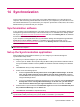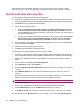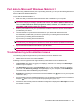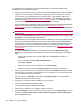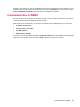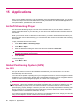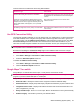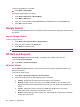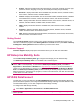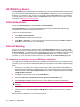User's Manual
Table Of Contents
- Synchronization
- Applications
- ArcSoft Streaming Player
- Global Positioning System (GPS)
- Google Search
- HP Help and Support
- HP Enterprise Mobility Suite
- HP iPAQ DataConnect
- HP iPAQ Key Guard
- Internet Explorer®
- Internet Sharing
- Java Virtual Machine
- Jetcet PDF
- Jetcet Print
- MSN Messenger
- Office Mobile applications
- Pictures & Videos
- Remote Desktop Mobile
- SIM Manager
- Manage certificates
- Task Manager
- Voice Commander
- Windows Live™
- Windows Media® Player
- Product specifications
- Guidelines for care and maintenance
Common reasons for interference when using GPS software:
Interference Type How to Avoid
Vehicles with thermal glass windows and windshields. Place the HP iPAQ where there is a clear view of the sky or on
the dashboard of a vehicle that does not have thermal glass
windows.
Cell Phones or other equipment radiating Radio Frequency
(RF) energy or emitting strong electromagnetic radiation. For
example, microwave ovens, high-power cordless phones, CB
radios, Walkie-talkies, HAM equipment, or X-ray and MRI
machines.
Move away from interference source or switch off the
interference source.
Tall buildings, large trees, and very cloudy or overcast skies. Move away from the interference source so there is a clear
view of the sky.
Use GPS Connection Utility
Use the GPS navigation software on your HP iPAQ to track your initial position, to retrieve information
from GPS satellites, and to navigate. Third-party GPS solutions might take some time to get a fix on
your initial position. Use the GPS Connection Utility to reduce the time to first fix (TTFF). The GPS
Connection Utility downloads information from the Internet and stores this information on your
HP iPAQ. The GPS navigation software can use this information to track your initial position quickly.
NOTE: The GPS Connection Utility downloads new data if the last downloaded data has expired.
The expiration time on the data is set to 24 hours.
Be aware that enabling the Connection Utility might involve additional data connection charges.
To enable the GPS Connection Utility:
1. Press Start > Settings > Connections > GPS Connection Utility.
2. Select the Automatic Update check box.
To disable the GPS Connection Utility:
1. Press Start > Settings > Connections > GPS Connection Utility.
2. Clear the Automatic Update check box.
Google Maps™ for mobile
Google Maps™ for mobile offers street maps, a route planner, and business locator.
NOTE: Your mobile service providers might charge data-service rates for downloading and using the
program if you have a limited data plan or no data plan.
Google Maps™ for mobile includes the following features to help you enhance your travel experience:
●
Real-time traffic - Identify the location where congestion exists and estimate delays.
●
Detailed directions - Display maps with step-by-step directions whether you plan to walk or drive.
●
Integrated search results - Display local business locations and contact information all in one
place, integrated on your map.
●
Easily movable maps - Zoom in or out on maps. Move in all directions to orient yourself visually.
●
Satellite imagery - Get a bird's-eye view of your desired location.
Global Positioning System (GPS) 87