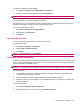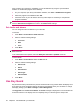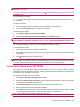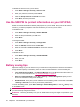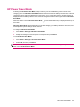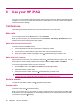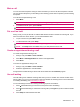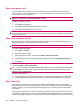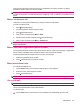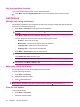User's Manual
Table Of Contents
- Get started with your HP iPAQ
- Home screen
- Getting Started
- Status icons
- Keyboard
- Center Select button
- Know your HP iPAQ
- Customize your HP iPAQ
- Use Key Guard
- Lock and unlock your HP iPAQ
- Use the SIM PIN to protect information on your HP iPAQ
- Battery saving tips
- HP Power Save Mode
- Use your HP iPAQ
- Call features
- Make calls
- Redial a number
- Answer calls
- Mute a call
- Put a call on hold
- Create an appointment during a call
- Use call waiting
- Make emergency calls
- Make calls using speed dial
- Make data calls
- Make a conference call
- Make a call from a hyperlinked phone number
- Make international calls
- Use voice mail
- Use the handsfree function
- Call history
- Voice commands
- Change the service settings
- Select a frequency band
- Voice notes
- Reset your HP iPAQ
- Call features
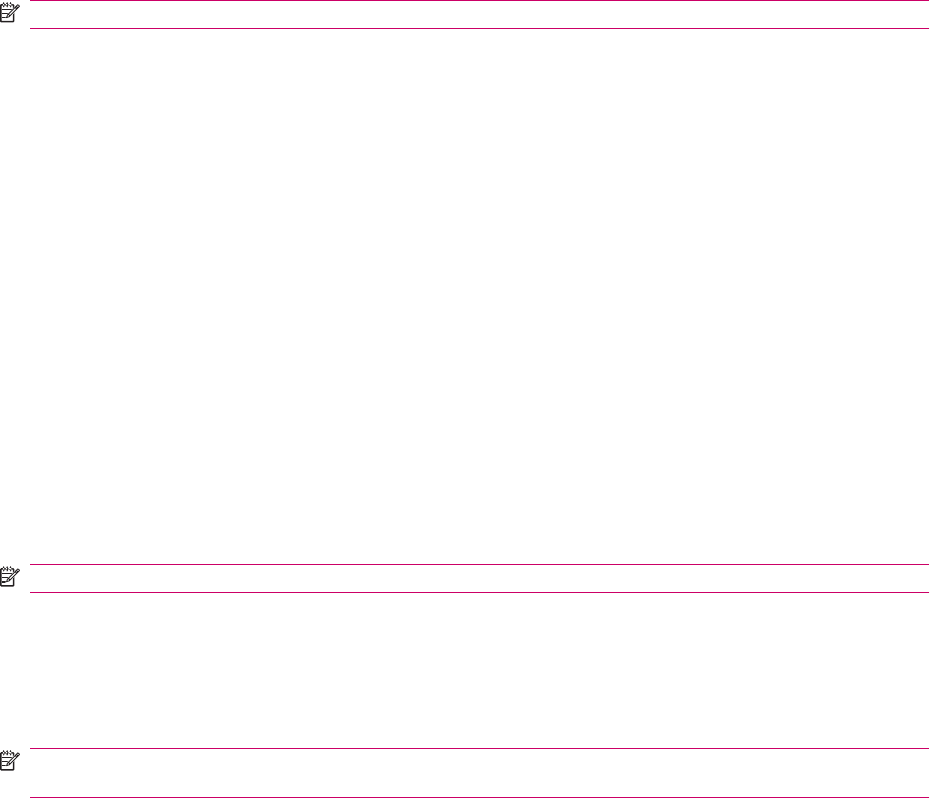
To adjust the brightness of the backlight:
1. Press Start > Settings > Power Management > Brightness.
2. Select the required level of brightness from the Brightness list.
NOTE: Reduce battery power consumption by keeping the display brightness to bare minimum.
You can also set up the HP iPAQ to automatically adjust the screen brightness and the keyboard
backlight depending on the surrounding light conditions.
The light sensor in your HP iPAQ senses the surrounding lighting conditions and changes the screen
brightness accordingly. This helps in conserving the battery power.
To turn on the light sensor function:
1. Press Start > Settings > Power Management.
2. Select On for the Light Sensor.
3. Press Done.
Increase the font size
You can increase the size of the font on your HP iPAQ screen.
To increase font size:
1. Press Start > Settings > Accessibility.
2. Select Large for System font size.
3. Press Done.
NOTE: The default font size is set to Normal.
Install and remove programs
Install and remove programs on your HP iPAQ. When you remove a program from your HP iPAQ, you
might increase available memory on the device. You can also remove any unused programs from your
device to increase the available memory.
NOTE: You can only remove the programs that have been installed on your HP iPAQ after purchase.
However, you cannot remove the default programs in your HP iPAQ available at the time of purchase.
To install programs:
1. Use the WMDC or ActiveSync (WMDC for Windows Vista and ActiveSync for Windows XP) to
connect your HP iPAQ to your computer.
2. Follow the instructions in the installation wizard provided to install the program.
3. Check the screen of your HP iPAQ to see if any additional actions are necessary to complete the
program installation.
To remove programs:
1. Press Start > Settings > Remove Programs.
2. Highlight the program to remove, and then press Menu > Remove.
Customize your HP iPAQ 21