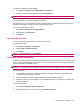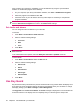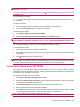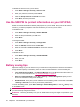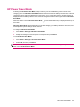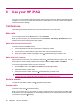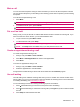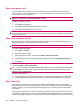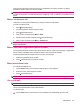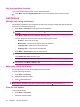User's Manual
Table Of Contents
- Get started with your HP iPAQ
- Home screen
- Getting Started
- Status icons
- Keyboard
- Center Select button
- Know your HP iPAQ
- Customize your HP iPAQ
- Use Key Guard
- Lock and unlock your HP iPAQ
- Use the SIM PIN to protect information on your HP iPAQ
- Battery saving tips
- HP Power Save Mode
- Use your HP iPAQ
- Call features
- Make calls
- Redial a number
- Answer calls
- Mute a call
- Put a call on hold
- Create an appointment during a call
- Use call waiting
- Make emergency calls
- Make calls using speed dial
- Make data calls
- Make a conference call
- Make a call from a hyperlinked phone number
- Make international calls
- Use voice mail
- Use the handsfree function
- Call history
- Voice commands
- Change the service settings
- Select a frequency band
- Voice notes
- Reset your HP iPAQ
- Call features
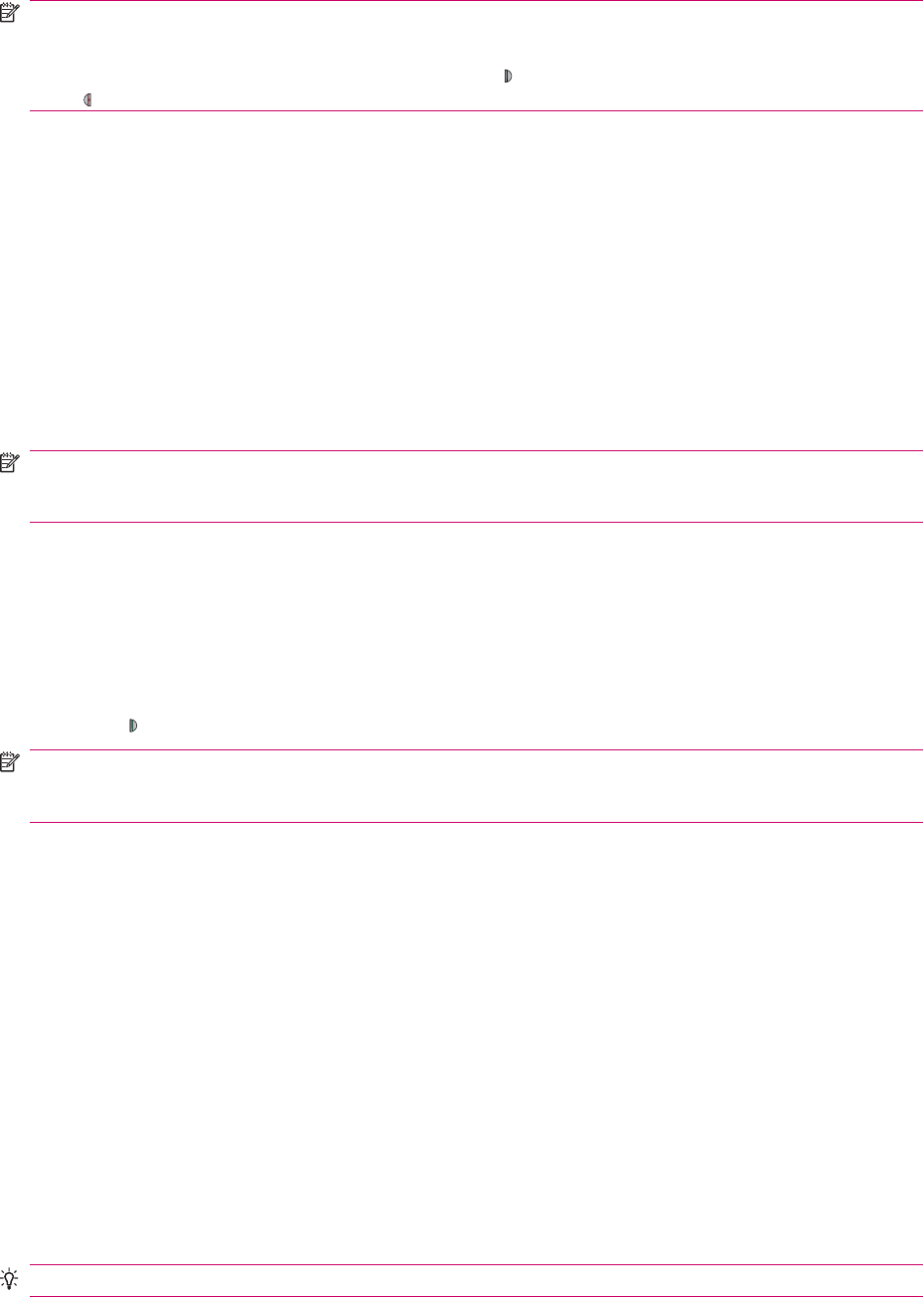
NOTE: When your HP iPAQ is locked, you can still receive phone calls and all the notifications are
displayed on the screen.
To receive a call when your HP iPAQ is locked, press
(Answer/Send key) and to reject or end a call,
press
(End key).
To lock the device manually:
▲
To manually activate Key Guard, press and hold the Key Guard button on the left panel of your
HP iPAQ.
To unlock the device:
1. Press any wake source key to activate your HP iPAQ from the sleep mode.
2. Press the Center Select button to unlock your HP iPAQ.
To disable the Key Guard:
1. Press Start > Settings > Security > Key Guard.
2. Clear the Activate Key Guard when the display is turned off check box.
NOTE: The Key Guard remains active when you are on a call. To disable the on call Key Guard, press
Start > Settings > Security > Key Guard and then clear the Activate Key Guard during calls check
box.
You can make emergency calls from your HP iPAQ without having to unlock it.
To make emergency calls:
1. Press any wake source key to wake your HP iPAQ.
2. Start dialing the emergency number. Do not leave a gap of more then 5 seconds between any two
key presses.
3. Press
(Answer/Send key) to make the call.
NOTE: When you dial an emergency number, it is verified against the emergency number list in your
SIM card and the HP database registry. If the dialed number is not recognized as an emergency number,
your HP iPAQ automatically goes into the sleep mode after a few seconds of inactivity.
Lock and unlock your HP iPAQ
Secure data on your HP iPAQ by setting a password. Each time you turn on your HP iPAQ, you will be
prompted to enter the password to unlock it. Setting a password locks and prevents any unauthorized
access when your HP iPAQ is not with you.
To enable the device lock on your HP iPAQ:
1. Press Start > Settings > Security > Device Lock.
2. Select the Prompt if device unused for check box. Next, select the amount of time your HP iPAQ
should remain unused before it gets locked.
3. In the Password type list, select the type of password you would want to use.
4. Enter the password, and then confirm the password.
5. Press Done and then press Yes on the confirmation screen. The next time your HP iPAQ is unused
for the specified amount of time, you are prompted to enter your password.
TIP: Use the same steps to change or reset your password.
Lock and unlock your HP iPAQ 23