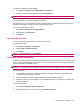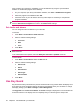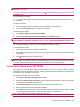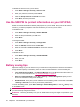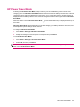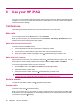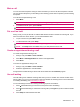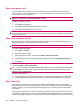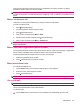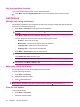User's Manual
Table Of Contents
- Get started with your HP iPAQ
- Home screen
- Getting Started
- Status icons
- Keyboard
- Center Select button
- Know your HP iPAQ
- Customize your HP iPAQ
- Use Key Guard
- Lock and unlock your HP iPAQ
- Use the SIM PIN to protect information on your HP iPAQ
- Battery saving tips
- HP Power Save Mode
- Use your HP iPAQ
- Call features
- Make calls
- Redial a number
- Answer calls
- Mute a call
- Put a call on hold
- Create an appointment during a call
- Use call waiting
- Make emergency calls
- Make calls using speed dial
- Make data calls
- Make a conference call
- Make a call from a hyperlinked phone number
- Make international calls
- Use voice mail
- Use the handsfree function
- Call history
- Voice commands
- Change the service settings
- Select a frequency band
- Voice notes
- Reset your HP iPAQ
- Call features
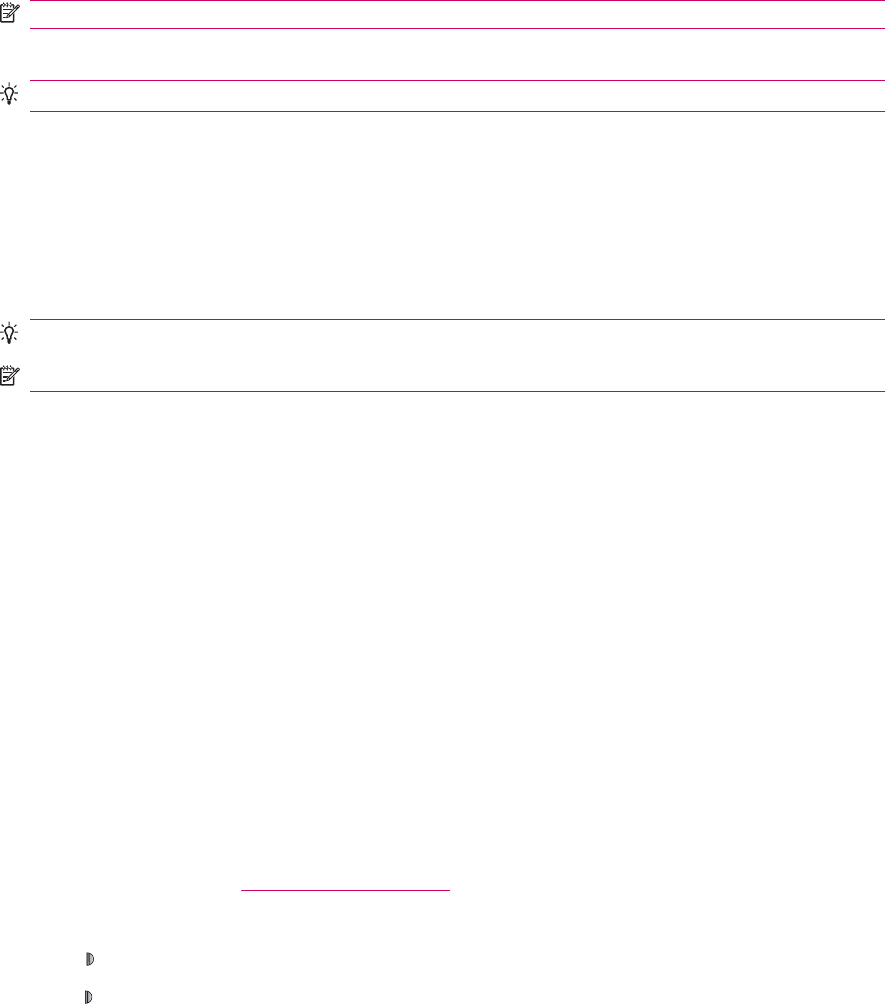
Mute a call
You can mute the microphone during an active call. When you mute a call, the microphone is turned
off. This prevents the person you are talking to from hearing you but does not prevent you from hearing
that person.
To mute the microphone during a call:
1. Press Mute.
NOTE: You can also mute the microphone during a call by pressing Menu > Mute.
2. To disable the mute option, press Unmute.
TIP: You can also unmute the microphone by pressing Menu > Unmute.
Put a call on hold
During a call, you can put the call on hold and dial another number or answer an incoming call. If you
have more than one call on the line, you can switch between calls.
1. To put a call on hold, press Menu > Hold.
2. To switch between calls, press Swap.
TIP: You can also swap between calls by pressing Menu > Swap.
NOTE: The Swap feature is available only if you have placed a call on hold.
Create an appointment during a call
To create an appointment during a call:
1. During a call, press Menu > View Calendar.
2. Press Menu > New Appointment to create a new appointment.
3. Press Done.
To access an appointment during a call:
1. During a call, press Menu > View Calendar.
2. Select the appointment to view the details.
An appointment created during a call can also be accessed from the Calendar program.
Use call waiting
Use call waiting to be notified of incoming calls when you are on another call. View the number of the
person calling you, put your current caller on hold, and answer the incoming call. For more information
on enabling call waiting, see
Call waiting on page 33.
To use call waiting to answer an incoming call during a phone conversation:
1. Press
(Answer/Send key) to move the current phone call to call waiting.
2. Press
(Answer/Send key) to answer the incoming call or press Ignore if you do not want to answer
the call.
3. Press Swap to switch between the calls.
Call features 27