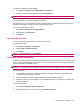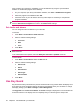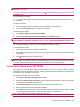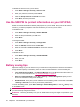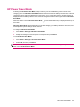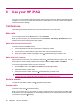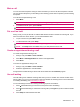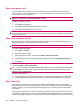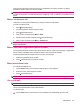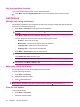User's Manual
Table Of Contents
- Get started with your HP iPAQ
- Home screen
- Getting Started
- Status icons
- Keyboard
- Center Select button
- Know your HP iPAQ
- Customize your HP iPAQ
- Use Key Guard
- Lock and unlock your HP iPAQ
- Use the SIM PIN to protect information on your HP iPAQ
- Battery saving tips
- HP Power Save Mode
- Use your HP iPAQ
- Call features
- Make calls
- Redial a number
- Answer calls
- Mute a call
- Put a call on hold
- Create an appointment during a call
- Use call waiting
- Make emergency calls
- Make calls using speed dial
- Make data calls
- Make a conference call
- Make a call from a hyperlinked phone number
- Make international calls
- Use voice mail
- Use the handsfree function
- Call history
- Voice commands
- Change the service settings
- Select a frequency band
- Voice notes
- Reset your HP iPAQ
- Call features
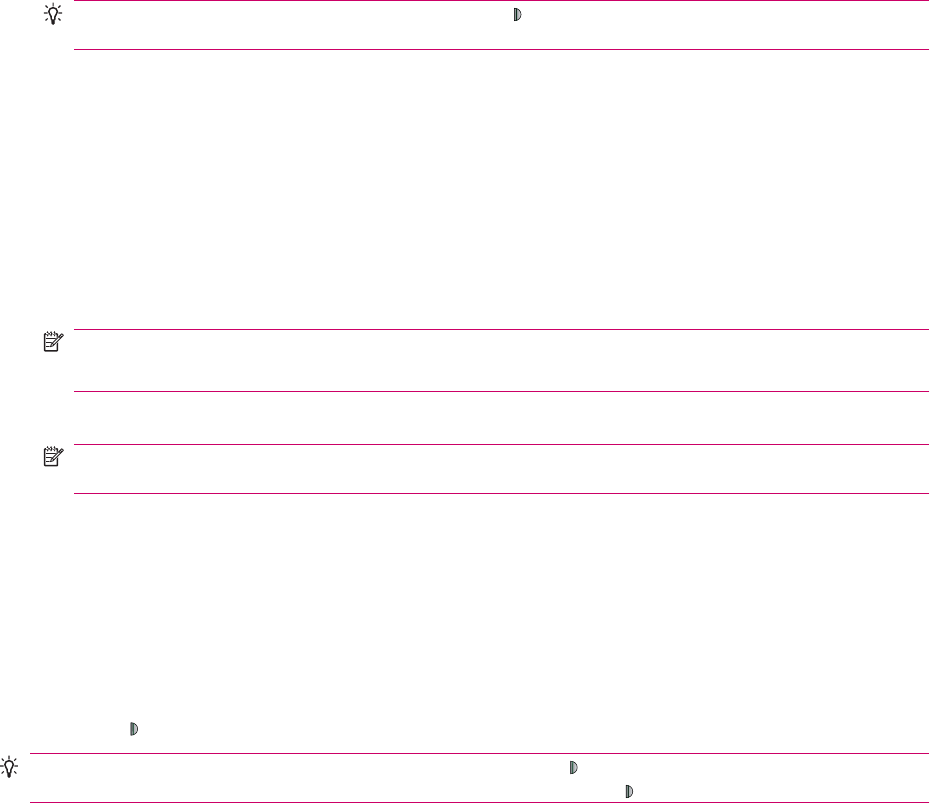
Use the handsfree function
Turn on the speaker during a call to use the handsfree function.
▲
Press Menu and select Speakerphone On to turn on the speaker and turn off the receiver.
Call history
Manage calls using call history
The call history provides the time and duration of all incoming, outgoing, missed calls, total call summary,
and access to notes taken during a call.
●
Press Start > Call History to view all the calls in Call History.
TIP: View all calls in the call history by pressing (Answer/Send key), and then Menu > View >
All Calls.
●
Press Menu > Filter and select a different call history view.
You can change the call history view to see the following types of calls:
◦
No Filter - shows a list of all calls
◦
Missed Calls - shows a list of calls that were not answered
◦
Incoming Calls - shows a list of all received calls
◦
Outgoing Calls - shows a list of all dialed calls
●
Press Menu > View Timers to view the call durations.
NOTE: Press Menu > Reset Timers to reset all the call duration information.
The Lifetime calls timer cannot be reset.
●
Press Menu > Delete List > Yes to clear the entire call history.
NOTE: You can also delete a specific call. Use the Center Select button to highlight the required
call, and then press Menu > Delete > Yes.
Make calls using call history
Use the call history to access recently dialed and received calls.
To make calls using call history:
1. Press Start > Call History.
2. Highlight the required number.
3. Press
(Answer/Send key).
TIP: You can also make calls using call history by pressing (Answer/Send key), and then press
Menu > View > All Calls. Highlight the required number and press
(Answer/Send key).
View the call details
To view the call details:
1. Press Start > Call History.
2. Select the required number.
30 Chapter 6 Use your HP iPAQ