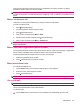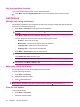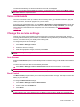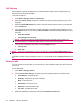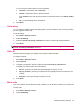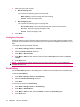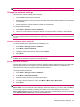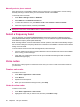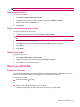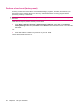User's Manual
Table Of Contents
- Get started with your HP iPAQ
- Home screen
- Getting Started
- Status icons
- Keyboard
- Center Select button
- Know your HP iPAQ
- Customize your HP iPAQ
- Use Key Guard
- Lock and unlock your HP iPAQ
- Use the SIM PIN to protect information on your HP iPAQ
- Battery saving tips
- HP Power Save Mode
- Use your HP iPAQ
- Call features
- Make calls
- Redial a number
- Answer calls
- Mute a call
- Put a call on hold
- Create an appointment during a call
- Use call waiting
- Make emergency calls
- Make calls using speed dial
- Make data calls
- Make a conference call
- Make a call from a hyperlinked phone number
- Make international calls
- Use voice mail
- Use the handsfree function
- Call history
- Voice commands
- Change the service settings
- Select a frequency band
- Voice notes
- Reset your HP iPAQ
- Call features

You can choose to forward calls to one of the following:
●
Voicemail - forwards the calls to Voicemail
●
Custom - forwards the calls to a specified number
In the Custom mode, enter the phone number to forward the calls to in the Phone number
field.
●
Off - no call forwarding service is activated
4. Press Done.
Call waiting
You can enable or disable incoming call waiting alerts to receive notification of an incoming call when
you are engaged in another call.
To set call waiting:
1. Press Start > Settings > Phone.
2. Select Call Waiting.
3. Select the Provide call waiting notification check box to activate call waiting notification.
4. Press Done.
NOTE: To disable call waiting, press Start > Settings > Phone > Call Waiting, and then clear the
Provide call waiting notifications check box.
Caller ID
Configure caller ID to display your identity on the recipient's caller ID display.
To configure caller ID:
1. Press Start > Settings > Phone.
2. Select Caller ID.
3. To display your identity to specific contacts through the Provide my caller ID to list.
To display your caller ID select from the following:
●
No one - prevents your identity from being displayed to anyone you call
●
Only my contacts - prevents your identity from being displayed to anyone other then your
contacts
●
Everyone - shows your identity to everyone you call
4. Press Done.
Block calls
If you do not want to receive calls from certain numbers, you can block the numbers on your HP iPAQ.
To block calls:
1. Press Start > Settings > Phone.
2. Select Call Barring.
Change the service settings 33