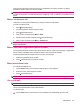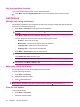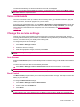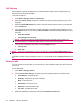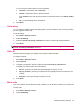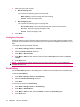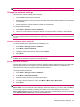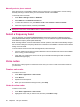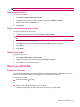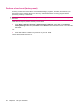User's Manual
Table Of Contents
- Get started with your HP iPAQ
- Home screen
- Getting Started
- Status icons
- Keyboard
- Center Select button
- Know your HP iPAQ
- Customize your HP iPAQ
- Use Key Guard
- Lock and unlock your HP iPAQ
- Use the SIM PIN to protect information on your HP iPAQ
- Battery saving tips
- HP Power Save Mode
- Use your HP iPAQ
- Call features
- Make calls
- Redial a number
- Answer calls
- Mute a call
- Put a call on hold
- Create an appointment during a call
- Use call waiting
- Make emergency calls
- Make calls using speed dial
- Make data calls
- Make a conference call
- Make a call from a hyperlinked phone number
- Make international calls
- Use voice mail
- Use the handsfree function
- Call history
- Voice commands
- Change the service settings
- Select a frequency band
- Voice notes
- Reset your HP iPAQ
- Call features

Manually select a phone network
Using the services of a subsidiary network may incur extra costs, you might want to control costs by
manually selecting a network when your usual cellular network is unavailable.
To manually select a network:
1. Press Start > Settings > Phone > Networks.
2. Select Manual in the Network selection list.
3. To select the network to use, press Menu > Find a new network or Select a network.
4. Select the required network, and then press Done.
NOTE: If the network you select is not available through your service provider, an error message is
displayed on the screen. Press OK and select a different network.
Select a frequency band
Your HP iPAQ has an integrated GSM/GPRS/EDGE feature that supports four different frequency
bands (850/900/1800/1900) for international roaming. Your HP iPAQ also supports WCDMA/HSPA in
three different frequency bands (900/1900/2100).
When traveling between countries and wireless network operators, this feature automatically changes
the connection settings for frequency bands if the home band is unavailable. This feature is the default
setting on the HP iPAQ.
To avoid network access issues while traveling abroad, follow these tips:
●
Visit your mobile phone service provider's Web site to find out whether their services are available
in the country you are traveling to.
●
Verify that your mobile phone account is set up for international roaming and find out whether
additional charges apply.
Voice notes
Use the voice notes program to record audio notes. Use your voice to create a note that is saved on
your HP iPAQ.
Create a voice note
To create a voice note:
1. Press Start > Applications > Voice notes.
2. Press Record.
3. Speak into the microphone.
4. When you have finished recording the note, press Stop
Listen to voice notes
To listen to voice notes:
1. Press Start > Applications > Voice notes.
2. Highlight the voice note you want to hear, and then press Menu > Play.
36 Chapter 6 Use your HP iPAQ