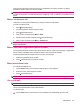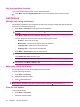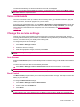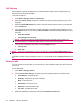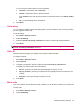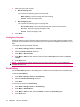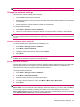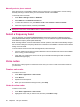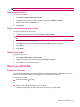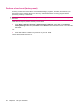User's Manual
Table Of Contents
- Get started with your HP iPAQ
- Home screen
- Getting Started
- Status icons
- Keyboard
- Center Select button
- Know your HP iPAQ
- Customize your HP iPAQ
- Use Key Guard
- Lock and unlock your HP iPAQ
- Use the SIM PIN to protect information on your HP iPAQ
- Battery saving tips
- HP Power Save Mode
- Use your HP iPAQ
- Call features
- Make calls
- Redial a number
- Answer calls
- Mute a call
- Put a call on hold
- Create an appointment during a call
- Use call waiting
- Make emergency calls
- Make calls using speed dial
- Make data calls
- Make a conference call
- Make a call from a hyperlinked phone number
- Make international calls
- Use voice mail
- Use the handsfree function
- Call history
- Voice commands
- Change the service settings
- Select a frequency band
- Voice notes
- Reset your HP iPAQ
- Call features

Perform a hard reset (factory reset)
A factory or hard reset clears all the user-installed settings, programs, and data, and restores your
HP iPAQ to factory settings. Be sure to save any unsaved data within a running program before
performing a factory or hard reset.
CAUTION: When you perform a factory or hard reset, you lose all the data that is stored on your
HP iPAQ.
There are two ways to perform a factory or hard reset.
●
Press Start > Settings > Security > Restore Factory Settings. Select Yes on the Restore
Factory Settings screen and press Done. Press Reset on the confirmation screen. Your HP iPAQ
will restart.
-Or-
●
Press and hold the number 6 key and turn on your HP iPAQ.
The HP iPAQ resets and turns on.
38 Chapter 6 Use your HP iPAQ