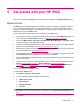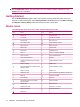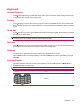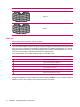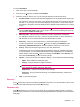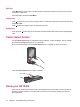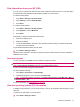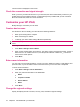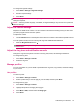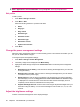User's Manual
Table Of Contents
- Get started with your HP iPAQ
- Home screen
- Getting Started
- Status icons
- Keyboard
- Center Select button
- Know your HP iPAQ
- Customize your HP iPAQ
- Use Key Guard
- Lock and unlock your HP iPAQ
- Use the SIM PIN to protect information on your HP iPAQ
- Battery saving tips
- HP Power Save Mode
- Use your HP iPAQ
- Call features
- Make calls
- Redial a number
- Answer calls
- Mute a call
- Put a call on hold
- Create an appointment during a call
- Use call waiting
- Make emergency calls
- Make calls using speed dial
- Make data calls
- Make a conference call
- Make a call from a hyperlinked phone number
- Make international calls
- Use voice mail
- Use the handsfree function
- Call history
- Voice commands
- Change the service settings
- Select a frequency band
- Voice notes
- Reset your HP iPAQ
- Call features
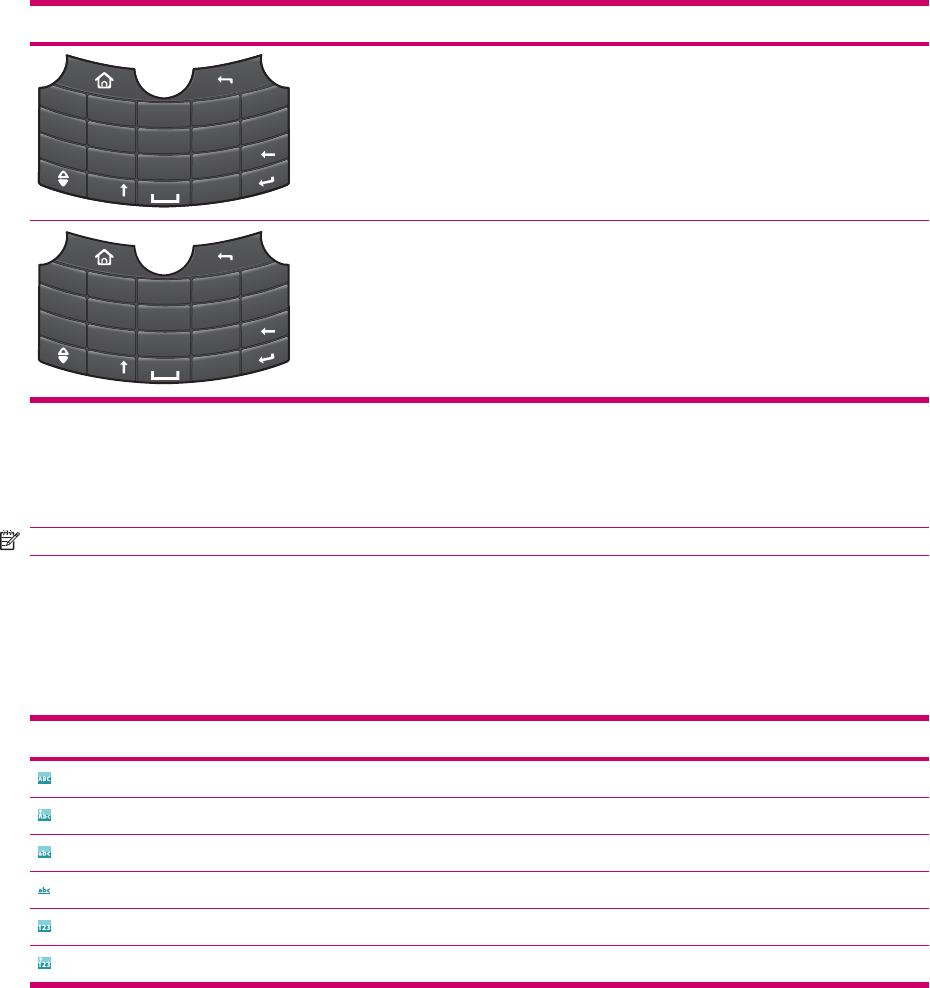
Keyboard Layout
1
@
!
?
2
3
;
‘
.
“
4
5
6
7
8
9
0
#
*
Q
W
E
R
T
Z
U
I
O
P
A
S
D
F
G
H
J
K
L
Y
X
C
V
B
N
M
+
SYM
QWERTZ
1
@
!
?
2
3
;
‘
.
‘
4
5
6
7
8
9
0
#
*
A
Z
E
R
T
Y
U
I
O
P
S
D
F
G
H
J
K
L
W
X
C
V
B
N
M
+
SYM
Q
AZERTY
Enter text
Use the keyboard to enter text in various programs.
NOTE: The keyboard layout on your HP iPAQ might vary depending on the country/region.
Your HP iPAQ anticipates what you are going to type and suggests words based on the typed context
when you type in a program. The suggestions appear either in a floating suggestion box or in a fixed
suggestion window containing up to four word suggestion boxes with a phrase suggestion box. You can
save time and keystrokes by selecting words from the suggestion box.
A list and description of the status indicators is given in the table below:
Status indicators Description
Type characters in uppercase
Type the first character in uppercase
Type characters in lowercase
Type in predictive text mode
Type numbers
Type the first character as a number
Change the suggestion functions and the text modes using the Fast Menu on your HP iPAQ. The status
indicator on the top of the display screen shows the current input mode.
14 Chapter 5 Get started with your HP iPAQ