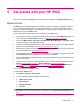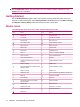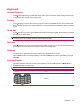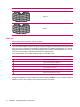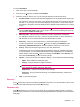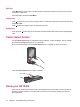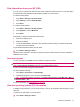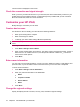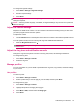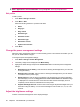User's Manual
Table Of Contents
- Get started with your HP iPAQ
- Home screen
- Getting Started
- Status icons
- Keyboard
- Center Select button
- Know your HP iPAQ
- Customize your HP iPAQ
- Use Key Guard
- Lock and unlock your HP iPAQ
- Use the SIM PIN to protect information on your HP iPAQ
- Battery saving tips
- HP Power Save Mode
- Use your HP iPAQ
- Call features
- Make calls
- Redial a number
- Answer calls
- Mute a call
- Put a call on hold
- Create an appointment during a call
- Use call waiting
- Make emergency calls
- Make calls using speed dial
- Make data calls
- Make a conference call
- Make a call from a hyperlinked phone number
- Make international calls
- Use voice mail
- Use the handsfree function
- Call history
- Voice commands
- Change the service settings
- Select a frequency band
- Voice notes
- Reset your HP iPAQ
- Call features
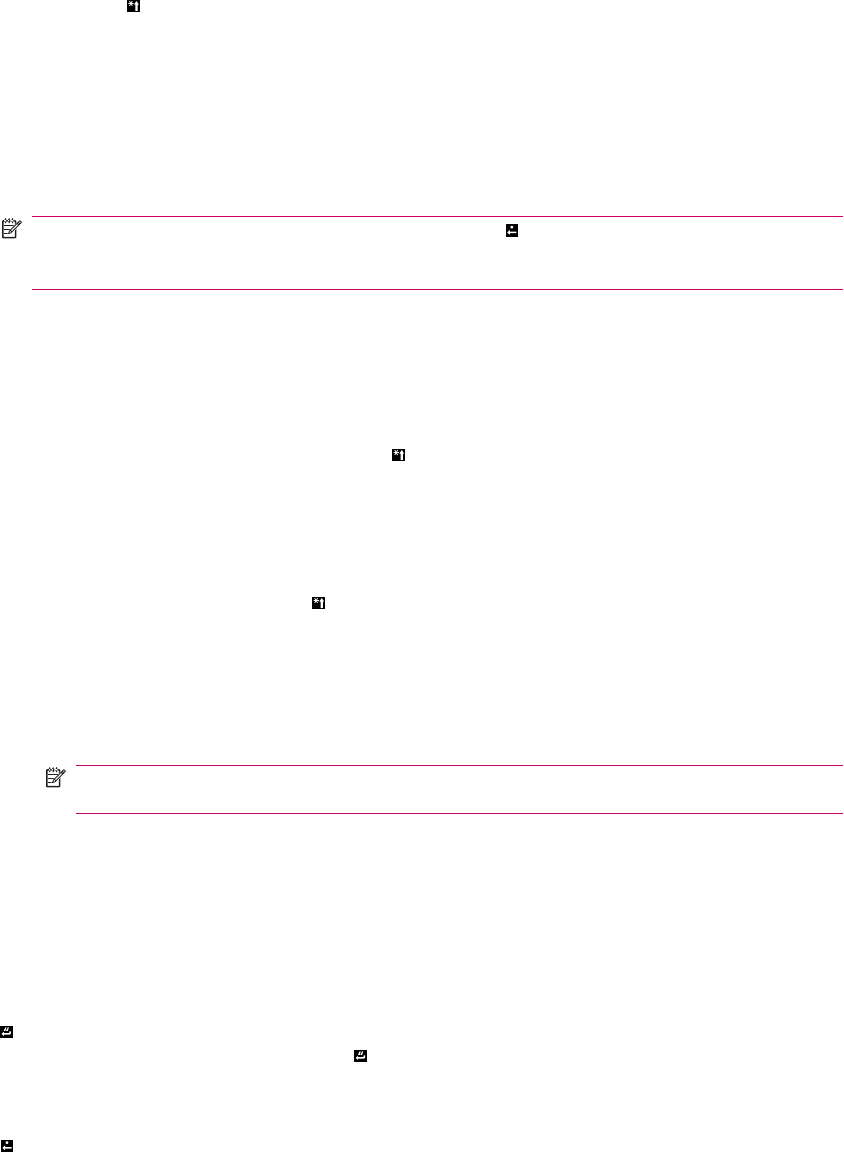
To use the Fast Menu:
1. Open a new text or e-mail message.
2. Press and hold
(Star key) to display the Fast Menu.
3. Select the mode you want to use. You can select the following modes and functions:
●
Predictive mode - Enter text and select the suggestions your HP iPAQ provides as you type.
For example, to enter the word “mike”, press the key with the letter “M” and then the key with
the letter “I”. As you type, a list of words is displayed on the screen. You can select a word
from this list. If the word to use is not displayed more suggestions will be listed as you continue
to type.
NOTE: When using the Predictive mode, pressing (Backspace key) the text mode will
change to Multi-tap mode to help correct typing or entry errors and pressing the space key
will activate the Predictive mode again.
●
Multi-tap mode - Press each key multiple times until the required letter is displayed.
For example, to enter the word “van”, press the key with the letter “V” twice, press the key
with the letter “A” once, and then press the key with the letter “N” twice.
●
Dictionary - View your personal dictionary, or add and manage new dictionaries.
To add a new dictionary, press and hold
(Star key) to display the Fast Menu, select
Dictionary > Add New Dictionaries, and then follow the instructions on the screen.
●
Priority - Select a dictionary that gets priority over other dictionaries.
Sometimes words can have similar spellings but different meanings in different languages.
To avoid problems, you can prioritize dictionaries to make suggestions from one dictionary
before another. Press and hold
(Star key) to display the Fast Menu, select Priority, and
then select the Dictionary you want to set as a priority.
●
Options - Access a list of options to adjust the settings. You can adjust the following settings:
◦
Mode - Select Predictive or Multi-tap mode.
◦
Display - Change settings for suggestion window.
NOTE: Display settings are different for Predictive and Multi-tap mode. Select mode
and configure the Display Settings for that mode.
◦
Applications - Change the text input program settings.
◦
Dictionary - View your personal dictionary, and installed dictionaries, and add new
dictionaries.
●
Help - Access the help guide.
Enter key
Press (Enter key) to launch the program highlighted on the screen. You can also make a call or move
to the next line while entering text by pressing
(Enter key).
Backspace key
Press (Backspace key) to move the cursor back and to progressively delete the text or characters.
When browsing, if the cursor is not in an input field, pressing the backspace key takes you to the previous
Web page.
Keyboard 15