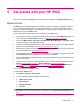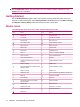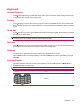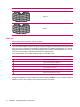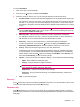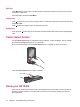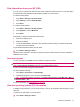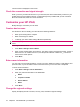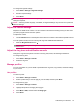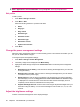User's Manual
Table Of Contents
- Get started with your HP iPAQ
- Home screen
- Getting Started
- Status icons
- Keyboard
- Center Select button
- Know your HP iPAQ
- Customize your HP iPAQ
- Use Key Guard
- Lock and unlock your HP iPAQ
- Use the SIM PIN to protect information on your HP iPAQ
- Battery saving tips
- HP Power Save Mode
- Use your HP iPAQ
- Call features
- Make calls
- Redial a number
- Answer calls
- Mute a call
- Put a call on hold
- Create an appointment during a call
- Use call waiting
- Make emergency calls
- Make calls using speed dial
- Make data calls
- Make a conference call
- Make a call from a hyperlinked phone number
- Make international calls
- Use voice mail
- Use the handsfree function
- Call history
- Voice commands
- Change the service settings
- Select a frequency band
- Voice notes
- Reset your HP iPAQ
- Call features
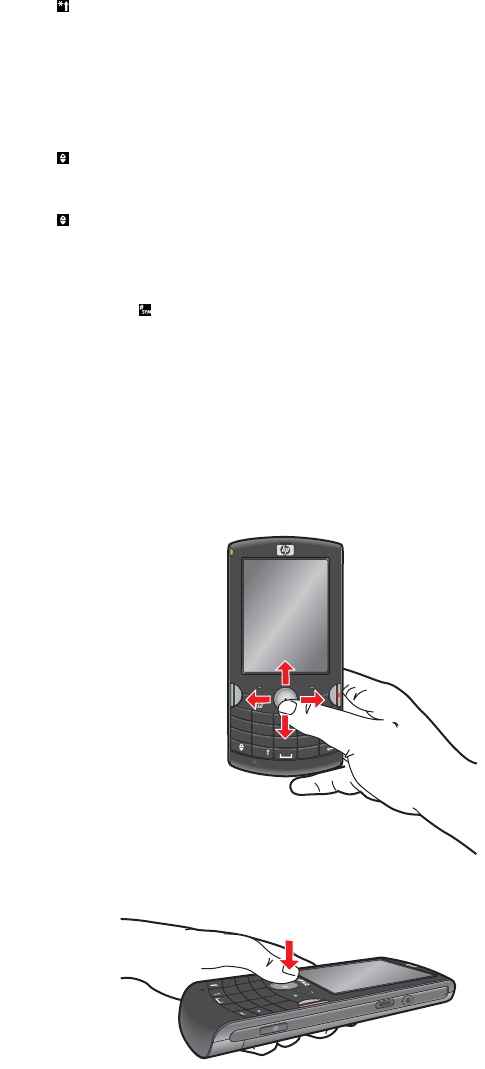
Shift key
Press (Shift key) once to enter a single character in uppercase and twice for Shift Lock to enter all
characters in upper case.
Press and hold to access the Fast Menu.
Options key
Press (Options key) once to enter a single number or character. Press twice to enter numbers using
the Option Lock.
Press
(Options key) again to return to the text input mode.
Symbol key
Press and hold (Symbol key) to see symbols, special characters and emoticons from the displayed
chart.
Center Select button
Use the Center Select button to navigate through your display, e-mails, messages, menus, settings,
and select the highlighted program on your HP iPAQ.
Move your thumb or finger over the Center Select button to navigate up, down, left, or right.
1
@
!
?
2
3
;
‘
.
“
4
5
6
7
8
9
0
#
*
Q
W
E
R
T
Y
U
I
O
P
A
S
D
F
G
H
J
K
L
Z
X
C
V
B
N
M
+
SYM
iPAQ
Press the Center Select button to make a selection.
1
@
!
?
2
3
;
‘
.
“
4
5
6
7
8
9
0
#
*
Q
W
E
R
T
Y
U
I
O
P
A
S
D
F
G
H
J
K
L
Z
X
C
V
B
N
M
+
SYM
Know your HP iPAQ
View your HP iPAQ to find the serial number and operating system information. Launch and use the
different programs installed on your HP iPAQ to increase your productivity and help you with your
day-to-day tasks.
16 Chapter 5 Get started with your HP iPAQ