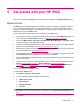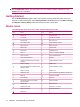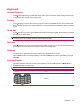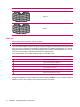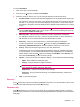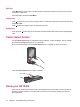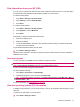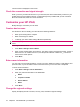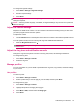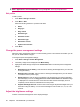User's Manual
Table Of Contents
- Get started with your HP iPAQ
- Home screen
- Getting Started
- Status icons
- Keyboard
- Center Select button
- Know your HP iPAQ
- Customize your HP iPAQ
- Use Key Guard
- Lock and unlock your HP iPAQ
- Use the SIM PIN to protect information on your HP iPAQ
- Battery saving tips
- HP Power Save Mode
- Use your HP iPAQ
- Call features
- Make calls
- Redial a number
- Answer calls
- Mute a call
- Put a call on hold
- Create an appointment during a call
- Use call waiting
- Make emergency calls
- Make calls using speed dial
- Make data calls
- Make a conference call
- Make a call from a hyperlinked phone number
- Make international calls
- Use voice mail
- Use the handsfree function
- Call history
- Voice commands
- Change the service settings
- Select a frequency band
- Voice notes
- Reset your HP iPAQ
- Call features
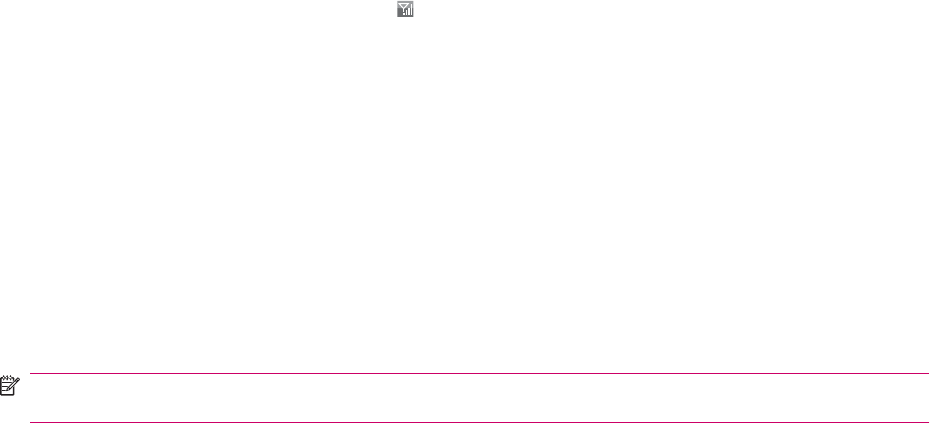
The OS version is displayed on the screen.
Check the connection and signal strength
When you insert your SIM card and turn on your HP iPAQ, the device automatically connects to your
mobile phone service provider's network.
(Signal strength icon) indicates that you are connected.
More the vertical bars, better the current connection.
Customize your HP iPAQ
Modify settings to customize your HP iPAQ.
Create a device name
Use the device name to identify your HP iPAQ in the following situations:
●
When synchronizing with a computer
●
When connecting to a network
●
To identify your device when setting a Bluetooth partnership
NOTE: If you synchronize multiple devices with the same computer, each device must have a unique
name.
To change the device name:
1. Press Start > Settings > Device Name.
2. Enter a name and description for the device. The device name must begin with a letter, consist of
letters from A to Z, numbers from 0 to 9, and the special character underscore (_). The device
name cannot contain spaces.
3. Press Done.
Enter owner information
You can enter your personal information, such as your name, telephone number, e-mail address, and
personal notes, on your HP iPAQ so that it can be returned to you if it is ever lost or misplaced.
To enter owner information:
1. Press Start > Settings > Owner Information.
2. Enter your personal information in the listed fields:
●
Name
●
Telephone number
●
E-mail address
●
Notes
3. Press Done.
Change the regional settings
Specify the display formats of number, currency, time, and date in regional settings.
18 Chapter 5 Get started with your HP iPAQ