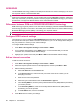User's Manual
Table Of Contents
- Storage cards
- Contacts
- Messaging
- Calendar
- Tasks
- Camera
- Connections
- Use Wireless Manager
- HSPA/GPRS/EDGE
- Bluetooth
- Bluetooth terms
- Open Bluetooth settings
- Connect to a computer using Bluetooth
- Create, end, and accept a Bluetooth partnership
- Edit a Bluetooth partnership
- Use your HP iPAQ as a wireless modem with Bluetooth
- Bluetooth device profiles
- Set up an incoming or outgoing Bluetooth communications (COM) port
- End a Bluetooth connection
- Wi‑Fi
- Advanced settings
12 Camera
Your HP iPAQ has a 3.1 megapixel camera that you can use to take photos and record video clips.
Use the camera
Use the built-in digital camera on your HP iPAQ to capture photos.
NOTE: For better stability while capturing photos, hold your HP iPAQ horizontally with the camera
button pointing upwards.
Capture photos
Capture images and store them in your HP iPAQ or on a memory card:
1. Press the camera button on the right panel of your HP iPAQ, or press Start > Media > Pictures
& Videos > Camera.
2. Press the camera button to click a photo and automatically save it in File Explorer > My
Documents > My Pictures.
NOTE: Press the camera button gently to focus and then press completely to capture the photo.
View photos
To view photos captured on your HP iPAQ:
1. Press Start > Media > Pictures & Videos.
2. Navigate to a required picture.
3. Press View to view the photo
TIP: To view the last captured image, press the camera button on the right panel of your HP iPAQ or
press Start > Media > Pictures & Videos > Camera and then press View.
Camera settings
Adjust the camera settings for capturing photos and videos. Use the settings to specify the dimensions
and color settings for your photos and videos.
Basic settings
To enable the shutter sound:
1. Press the camera button on the right panel of your HP iPAQ or press Start > Media > Pictures &
Videos > Camera.
2. Press Menu > Options, and select the Enable Shutter Sound check box.
NOTE: The shutter sound confirms that the image is captured. Hold your HP iPAQ steady till you hear
the sound to capture clear images.
Use the camera 61