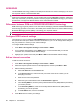User's Manual
Table Of Contents
- Storage cards
- Contacts
- Messaging
- Calendar
- Tasks
- Camera
- Connections
- Use Wireless Manager
- HSPA/GPRS/EDGE
- Bluetooth
- Bluetooth terms
- Open Bluetooth settings
- Connect to a computer using Bluetooth
- Create, end, and accept a Bluetooth partnership
- Edit a Bluetooth partnership
- Use your HP iPAQ as a wireless modem with Bluetooth
- Bluetooth device profiles
- Set up an incoming or outgoing Bluetooth communications (COM) port
- End a Bluetooth connection
- Wi‑Fi
- Advanced settings
To change the contrast settings:
1. Press the camera button on the right panel of your HP iPAQ or press Start > Media > Pictures &
Videos > Camera.
2. Press Menu > Settings, and then select Contrast. Select from the following contrast levels:
●
−2
●
−1
●
0
●
+1
●
+2
To change the sharpness settings:
1. Press the camera button on the right panel of your HP iPAQ or press Start > Media > Pictures &
Videos > Camera.
2. Press Menu > Settings, and then select Sharpness. Select from the following sharpness levels:
●
−2
●
−1
●
0
●
+1
●
+2
To change the resolution settings:
1. Press the camera button on the right panel of your HP iPAQ or press Start > Media > Pictures &
Videos > Camera.
2. Press
Menu, and then select Resolution. Select from the following resolutions:
●
QVGA(320x240)
●
VGA(640x480)
●
1MP(1280x960)
●
1.3MP(1280x1024)
●
2MP(1600x1200)
●
3MP(2048x1536)
The white balance setting improves the photo quality by adjusting the camera lens aperture according
to the surrounding light conditions.
To change the white balance settings:
1. Press the camera button on the right panel of your HP iPAQ or press Start > Media > Pictures &
Videos > Camera.
2. Press Menu > Settings, and then select White Balance. Change the white balance settings to
match the ambient lighting:
●
Auto
●
Daylight
Camera settings 63