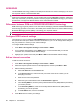User's Manual
Table Of Contents
- Storage cards
- Contacts
- Messaging
- Calendar
- Tasks
- Camera
- Connections
- Use Wireless Manager
- HSPA/GPRS/EDGE
- Bluetooth
- Bluetooth terms
- Open Bluetooth settings
- Connect to a computer using Bluetooth
- Create, end, and accept a Bluetooth partnership
- Edit a Bluetooth partnership
- Use your HP iPAQ as a wireless modem with Bluetooth
- Bluetooth device profiles
- Set up an incoming or outgoing Bluetooth communications (COM) port
- End a Bluetooth connection
- Wi‑Fi
- Advanced settings
●
Shade
●
Incandescent
●
Fluorescent
NOTE: You can select the White Balance according to the lighting conditions when taking a
picture or video.
The night mode setting improves the quality of photos captured at night or in darkness.
To activate the night mode:
1. Press the camera button on the right panel of your HP iPAQ or press Start > Media > Pictures &
Videos > Camera.
2. Press Menu, and then select Night Mode.
To change the photo quality settings:
1. Press the camera button on the right panel of your HP iPAQ or press Start > Media > Pictures &
Videos > Camera.
2. Press Menu > Photo Quality, and then select from the following.
●
Low
●
Medium
●
High
To change the flicker filter settings:
1. Press the camera button on the right panel of your HP iPAQ or press Start > Media > Pictures &
Videos > Camera.
2. Press Menu > Settings, and then select Flicker Filter. You can select the flicker filter settings
from these options:
●
OFF
●
110v/60Hz
●
240v/50Hz
To change the location for storing images:
1. Press the camera button on the right panel of your HP iPAQ or press Start >
Media > Pictures &
Videos > Camera.
2. Press Menu > Settings, and then select Save to...
3. Select Device to store the images on your HP iPAQ or select SD Card to save the images on the
microSD card.
To rotate the captured images:
1. Press the camera button on the right panel of your HP iPAQ or press Start > Media > Pictures &
Videos.
2. Select the image you want to rotate.
3. Press Menu >Edit.
4. Press Menu >Rotate.
64 Chapter 12 Camera