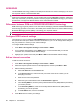User's Manual
Table Of Contents
- Storage cards
- Contacts
- Messaging
- Calendar
- Tasks
- Camera
- Connections
- Use Wireless Manager
- HSPA/GPRS/EDGE
- Bluetooth
- Bluetooth terms
- Open Bluetooth settings
- Connect to a computer using Bluetooth
- Create, end, and accept a Bluetooth partnership
- Edit a Bluetooth partnership
- Use your HP iPAQ as a wireless modem with Bluetooth
- Bluetooth device profiles
- Set up an incoming or outgoing Bluetooth communications (COM) port
- End a Bluetooth connection
- Wi‑Fi
- Advanced settings
To delete the captured images:
1. Press the camera button on the right panel of your HP iPAQ or press Start >Media > Pictures &
Videos.
2. Select the image you want to delete.
3. Press Menu >Delete.
Use the video recorder
Use the built-in camcorder to record video clips.
Record videos
Use the built-in camcorder on your HP iPAQ to create short videos and share them with friends and
family:
1. Press the camera button on the right panel of your HP iPAQ or press Start > Media > Pictures &
Videos > Camera.
2. Press Menu > Video.
3. Press the camera button to start or stop the recording.
Video settings
NOTE: For better stability while capturing videos, hold your HP iPAQ horizontally with the camera
button pointing upwards.
Press Start > Media > Pictures & Videos > Camera, and then press Menu > Video.
●
To set the time limit, press Menu > Capture Time and set the time limit to one of the following:
◦
15 Seconds
◦
30 Seconds
◦
No Limit
●
To set the video resolution, press Menu > Resolution and select one of the following:
◦
QCIF
◦
QVGA
◦
CIF
◦
VGA
NOTE: By default, the captured pictures are stored in My Pictures and the captured videos are stored
in My Videos.
To delete the captured videos:
1. Press the camera button on the right panel of your HP iPAQ or press Start > Media > Pictures &
Videos.
2. Select the video you want to delete.
3. Press Menu >Delete.
Use the video recorder 65