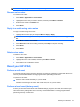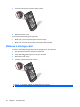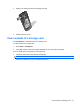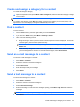User's Manual
Table Of Contents
- Use your HP iPAQ
- Call features
- Make calls
- Redial a number
- Answer calls
- Mute a call
- Put a call on hold
- Create an appointment during a call
- Use call waiting
- Make emergency calls
- Make calls using speed dial
- Make data calls
- Make a conference call
- Make a call from a hyperlinked phone number
- Make international calls
- Use voice mail
- Use the handsfree function
- Call history
- Voice commands
- Change the service settings
- Select a frequency band
- Voice notes
- Reset your HP iPAQ
- Call features
- Storage cards
- Contacts
NOTE: To stop playing the recorded note, press Stop.
Rename voice notes
To rename voice notes:
1. Press Start > Applications > Voice Notes.
2. Highlight the voice note you want to rename, and then press Menu > Rename.
3. Enter the new name in the Name box.
4. Press Done.
Reply to e-mails using voice notes
To reply to e-mails using voice notes:
1. Highlight the e-mail to reply to and press Menu > Reply > Reply.
NOTE: To send a reply to all the recipients marked in the e-mail, press Menu > Reply > Reply
All.
2. Press Menu > Insert > Voice Note.
3. Press Record to start the recording, and then press Stop to stop the recording.
4. Press Done.
5. Press Send.
Delete voice notes
To delete a voice note:
1. Press Start > Applications > Voice Notes.
2. Highlight the voice note to delete, and then press Menu > Delete.
3. Press Yes on the confirmation screen.
Reset your HP iPAQ
Perform a soft reset
A soft reset stops all running programs, but does not erase any programs or saved data. Be sure to
save any unsaved data within a running program before performing a soft reset.
To perform a soft reset:
▲
Remove and re-insert the battery in your HP iPAQ.
No data is lost during a soft reset. After a soft reset, turn on your HP iPAQ.
Perform a hard reset (factory reset)
A factory or hard reset clears all the user-installed settings, programs, and data, and restores your
HP iPAQ to factory settings. Be sure to save any unsaved data within a running program before
performing a factory or hard reset.
Reset your HP iPAQ 37