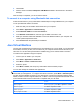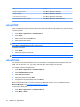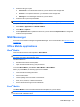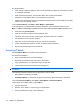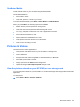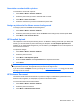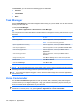User's Manual
Table Of Contents
- Synchronization
- Applications
- ArcSoft Streaming Player
- Global Positioning System (GPS)
- Google Search
- HP Help and Support
- HP Enterprise Mobility Suite
- HP iPAQ DataConnect
- HP iPAQ Key Guard
- Internet Explorer®
- Internet Sharing
- Java Virtual Machine
- Jetcet PDF
- Jetcet Print
- MSN Messenger
- Office Mobile applications
- Pictures & Videos
- Remote Desktop Mobile
- SIM Manager
- Manage certificates
- Task Manager
- Voice Commander
- Windows Live™
- Windows Media® Player
- Product specifications
- Guidelines for care and maintenance
- Frequently asked questions
- Optional accessories
- Safety information
- Regulatory notices
To… Do This…
Change a program’s name Press Menu > Operation > Rename.
Activate a program Press Menu > Operation > Activate.
View details about a program Press Menu > Operation > Information.
Set GPRS permissions for a program Press Menu > Operation > Set Permissions.
Jetcet PDF
View a Portable Document File (a file with a name that ends with the .pdf extension) on your HP iPAQ.
To view a .pdf file:
1. Press Start > Applications > JETCET PDF 5.
2. Press Open.
3. Select a folder from the Folder list.
4. Select the file from the list.
TIP: Use the 5-way optical navigation button to scroll through the files. To view a file opened recently,
press Menu > Recent Files and then select the file.
To set the zoom level:
1. Press Zoom.
2. Select the required zoom level.
TIP: Press Menu > Custom, and then select a custom zoom level.
Jetcet Print
Use Jetcet Print to print information from your HP iPAQ to a compatible printer using Bluetooth and
USB. You can print .doc, .xls, .jpg, .bmp, and .html files, and manage your print jobs.
To configure a printer using Bluetooth:
1. Press Start > Applications > JETCET PRINT 5.
2. Select Add Bluetooth Printer.
3. Select Select to search...
4. Select the printer and press Next.
5. Configure the required settings and press Done.
Make sure that Bluetooth is on before configuring a Bluetooth printer. To turn on Bluetooth using
Wireless Manager, see
Use Wireless Manager on page 67
To print using Jetcet print:
1. Press Start > Applications > JETCET PRINT 5.
2. Press Menu > Go to.
92 Chapter 15 Applications