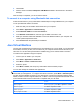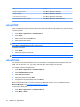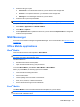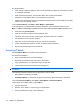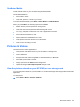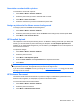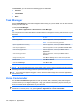User's Manual
Table Of Contents
- Synchronization
- Applications
- ArcSoft Streaming Player
- Global Positioning System (GPS)
- Google Search
- HP Help and Support
- HP Enterprise Mobility Suite
- HP iPAQ DataConnect
- HP iPAQ Key Guard
- Internet Explorer®
- Internet Sharing
- Java Virtual Machine
- Jetcet PDF
- Jetcet Print
- MSN Messenger
- Office Mobile applications
- Pictures & Videos
- Remote Desktop Mobile
- SIM Manager
- Manage certificates
- Task Manager
- Voice Commander
- Windows Live™
- Windows Media® Player
- Product specifications
- Guidelines for care and maintenance
- Frequently asked questions
- Optional accessories
- Safety information
- Regulatory notices
OneNote
®
Mobile
Create and edit notes on your HP iPAQ using OneNote Mobile.
Use OneNote Mobile to:
●
Format text in notes.
●
Insert text, pictures, or audio in your notes.
To access OneNote Mobile, press Start > Office Mobile > OneNote Mobile.
When you press Menu, the following options are available:
●
Delete, rename, and set options for sorting notes.
●
Undo and redo actions performed while working with a note.
●
Cut, copy, and paste content from one note or application to another.
●
Format the text inserted in a note.
●
Add a numbered or bulleted list into a note.
●
Insert pictures from the camera or from the device.
●
Insert a voice recording in a note.
Pictures & Videos
Use the Pictures & Video application to:
●
View pictures and videos stored on your HP iPAQ or a storage card.
●
View a slideshow.
●
Send pictures and videos using MMS, e-mail attachments, or Bluetooth.
●
Associate a picture with a contact.
●
Assign a picture to the Home screen background.
●
Upload an image to HP Snapfish Upload through e-mail.
View the pictures stored on your HP iPAQ or on a storage card
You can view photos stored on your HP iPAQ or on an external storage card using the Pictures & Video
application.
To view photos:
▲
Press Start > Media > Pictures & Videos.
Pictures & Videos 95