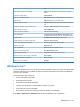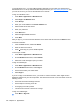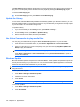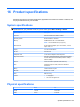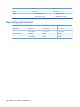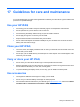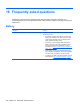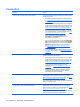User's Manual
Table Of Contents
- Synchronization
- Applications
- ArcSoft Streaming Player
- Global Positioning System (GPS)
- Google Search
- HP Help and Support
- HP Enterprise Mobility Suite
- HP iPAQ DataConnect
- HP iPAQ Key Guard
- Internet Explorer®
- Internet Sharing
- Java Virtual Machine
- Jetcet PDF
- Jetcet Print
- MSN Messenger
- Office Mobile applications
- Pictures & Videos
- Remote Desktop Mobile
- SIM Manager
- Manage certificates
- Task Manager
- Voice Commander
- Windows Live™
- Windows Media® Player
- Product specifications
- Guidelines for care and maintenance
- Frequently asked questions
- Optional accessories
- Safety information
- Regulatory notices
To Say
Call a contact saved in the contact list Call followed by the name of the contact and home/work/
mobile
Call the last number dialed Redial/Callback
Dial a number using speed dial Speed Dial followed by the digit assigned to the number
Dial a number Digit Dial followed by the number to dial
Dial an international number Digit Dial followed by plus (+) and the international number to
dial
Compose a message, e-mail, or audio e-mail Compose <SMS/e-mail/audio e-mail> To (Contact)
Read messages or e-mails Read <SMS/e-mail>
Check voice mail or call history Call Voice mail/ Call history
View appointments <Today's/Tomorrow's/This Week's> appointments to list
the appointments for the day, next day, or the present week
Schedule a call Schedule A Call To (Contact) to call a contact
Create reminders or to record an audio note Reminder / Start recording
Find a contact saved in the contact list Find followed by the name of the contact
View the current time What time is it?
Open an application Start followed by the application name
Play, pause, and resume music Play Music/Pause/Resume
Play an existing music file Play followed by the name of the music file
Play the previous or the next song in the playlist Previous/Next
View the different set of commands What can I say?
Close the Voice Commander Goodbye
Windows Live™
You can use Windows Live™ on your phone to search information, check your e-mails, and send instant
messages. Windows Live™ provides the same e-mail and chat environment as that of the Windows
Live™ on your computer.
Use the Windows Live™ feature to:
●
Search information on the Web.
●
Send and receive e-mails.
●
Send and receive instant messages.
●
Change your own status or view the status of others on your list.
●
Invite others for a chat conversation.
●
Block certain contacts from seeing your status or sending you messages.
Press Start > Applications > Windows Live to open the Windows Live™ application.
Windows Live™ 101