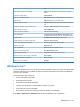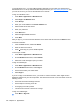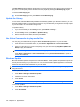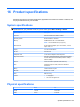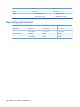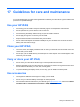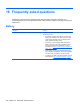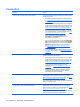User's Manual
Table Of Contents
- Synchronization
- Applications
- ArcSoft Streaming Player
- Global Positioning System (GPS)
- Google Search
- HP Help and Support
- HP Enterprise Mobility Suite
- HP iPAQ DataConnect
- HP iPAQ Key Guard
- Internet Explorer®
- Internet Sharing
- Java Virtual Machine
- Jetcet PDF
- Jetcet Print
- MSN Messenger
- Office Mobile applications
- Pictures & Videos
- Remote Desktop Mobile
- SIM Manager
- Manage certificates
- Task Manager
- Voice Commander
- Windows Live™
- Windows Media® Player
- Product specifications
- Guidelines for care and maintenance
- Frequently asked questions
- Optional accessories
- Safety information
- Regulatory notices
18 Frequently asked questions
Following is a list of issues and resolutions that users face when using their HP iPAQ's. It is
recommended that you go through this list before calling customer support or sending your device for
replacement.
Battery
Question Answer
I am having trouble turning on my HP iPAQ. What should I do? The battery of your HP iPAQ seems to have problems. Perform
the following checks:
●
Is the battery charged? If the LED on your HP iPAQ is
flashing red, it indicates a low battery charge. For best
results, charge the battery fully. The solid green LED
display indicates full battery charge.
●
Is the battery correctly installed? Make sure that the
battery connectors on the battery are aligned with the
housing pins in the battery compartment. For more
information, see
Step 2: Insert the battery and replace the
battery cover on page 8.
●
Are the battery connectors on the battery and housing
pins in the battery compartment clean? If these appear to
be soiled, contact your dealer to get them cleaned.
●
Try charging your battery using the AC adapter. For more
information, see
Step 3: Charge the battery on page 9.
108 Chapter 18 Frequently asked questions