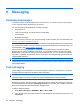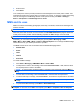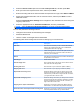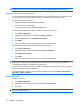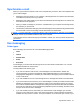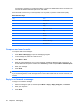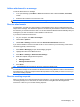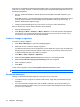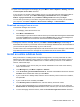9 Messaging Understand messages To send and receive e-mail messages from an e-mail account, you need to connect to the Internet or to your corporate network, depending on the account. You can send and receive messages in a variety of formats: ● Outlook® e-mail ● Internet e-mail through an Internet Service Provider (ISP) ● Text messages ● Multimedia messages You can also access e-mail from your workplace through a VPN connection. For more information, see Set up a VPN server connection on page 79.
3. Enter the text. 4. Press Send. Your mobile phone service provider provides the Text Message Service Center phone number. Text messaging should function correctly after you activate your account. To verify the number that is being used, or to change the Text Message Service Center phone number, press Start > Settings > Phone > Call Options > Text Message service center.
Set up e-mail accounts You need to set up an e-mail account on your HP iPAQ before you can send or receive e-mail messages. Obtain the settings required to configure your e-mail account from the Internet e-mail service provider's Web site. Also, obtain the required information to configure your work e-mail account using the exchange server. Set up e-mail using Exchange Server 1. Press Start > Messaging > Setup E-mail. 2. Enter your e-mail address in the E-mail address box, and then press Next. 3.
5. Select the Internet e-mail option from the Your e-mail provider list, and then press Next. 6. Enter your name and required account name, and then press Next. 7. Enter the incoming mail server name and select the required account type, either POP3 or IMAP4. 8. Specify the requested information over the next few screens, and then press Next to move to additional screens. Select the Advanced Server Settings link to configure the SSL information for the incoming and outgoing e-mail server. 9.
TIP: You can set up several e-mail accounts in addition to your Outlook e-mail account. However, you cannot add a new account while connected. Press Menu > Stop Send/Receive to disconnect. Change the e-mail download options You can customize the following download options for each e-mail account that you have with an ISP, or any account that you access using a VPN server connection (typically a work account). You can choose from these options: ● Whether messages are downloaded automatically.
Synchronize e-mail When you synchronize the Outlook e-mail on the computer with your device, this is what happens with your e-mail messages: ● Messages in the Inbox folder on your computer or Exchange Server are copied to the Inbox folder of the Outlook e-mail account on your device. ● Messages in the Outbox folder on your device are transferred to Exchange Server or Outlook and then sent from those programs.
e-mail server, and when you create new folders, or rename or delete folders when connected. You can also set different download options for each folder. Press and hold a shortcut key on the keyboard, from any folder, to perform certain tasks quickly. Email Shortcut keys Key Task 0 List Shortcuts 1 Reply All 2 Reply 3 Mark Read/Unread 4 Flag 5 Move 6 Forward 7 Delete 8 Download Message 9 Send/Receive Compose and send e-mails To compose and send messages: 1.
Add an attachment to a message To add an attachment to a message: 1. In an open message, press Menu > Insert and select the item to attach: Picture, Voice Note, or File. 2. Select the file to attach or record a voice note. NOTE: Embedded files cannot be attached to messages. Receive attachments An attachment, sent with an e-mail message or downloaded from the server is displayed below the subject of the message.
If the server is running Microsoft Exchange Server 2000 or later, your meeting requests are automatically received in your Inbox. However, to receive meeting requests on Microsoft Exchange Server V5.5, do the following preparation: ● Ask your system administrator to activate Rich Text Format (RTF) and TNEF support for your account.
TIP: By default, messages you send are not saved on your device to help conserve memory. To keep copies of sent messages in the messaging list, press Menu > Tools > Options > Sending, and select the Save copies of sent items check box. If your account is an Outlook e-mail or IMAP4 account, you must also select the Sent Items folder for synchronization. To do this, press Start > Messaging > Outlook E-mail. Then press Menu > Folders. Highlight Sent Items, and press Menu > Manage Folders and then press Sync.
TIP: To delete a service, select the service and press Delete. When you synchronize your Outlook e-mail account, turn off any installed directory services by clearing the Check name against this server check box to avoid seeing error messages.
10 Calendar Use Calendar to schedule appointments, including meetings and other events. You can display appointments for the day on the Home screen. ▲ To access Calendar, press Start > Calendar. TIP: You can also access Calendar by selecting an upcoming appointment or event from the Home screen. NOTE: The Calendar can be synchronized using ActiveSync or WMDC. For more Information, see Synchronization on page 81. Create a new appointment To create a new appointment: 1.
Set a default reminder for all new appointments To automatically turn on a reminder for all new appointments: 1. To access Calendar, press Start > Calendar. 2. Press Menu > Tools > Options. 3. Select the Set reminders. 4. Set the time for the reminder to alert you. 5. Press Done. Update an appointment To update an appointment on your calendar: 1. To access Calendar, press Start > Calendar. 2. Open the appointment to update, and then press Menu > Edit to make your changes. 3.
11 Tasks Tasks provides you with an easy way to create a to-do list. Categorize tasks, mark them as complete, when required, and configure tasks to remind you about upcoming appointments. Create a new task To create a new task: 1. Press Start > Tasks. 2. Press Menu > New Task. 3. Specify the options for the task. 4. Press Done. Create and assign a category to a task To create and assign a category: ▲ Open the required task and press Edit > Categories.
Mark a task as completed To mark a task as completed: 1. Press Start > Tasks. 2. Highlight the task to mark as completed. 3. Press Complete. NOTE: 60 To activate a completed task, highlight the task, and then press Activate.
12 Camera Your HP iPAQ has a 3.1 megapixel camera that you can use to take photos and record video clips. Use the camera Use the built-in digital camera on your HP iPAQ to capture photos. NOTE: For better stability while capturing photos, hold your HP iPAQ horizontally with the camera button pointing upwards. Capture photos Capture images and store them in your HP iPAQ or on a memory card: 1. Press the camera button on the right panel of your HP iPAQ, or press Start > Media > Pictures & Videos > Camera.
To change the file name prefix: 1. Press the camera button on the right panel of your HP iPAQ or press Start > Media > Pictures & Videos > Camera. 2. Press Menu > Options. 3. Edit the Filename prefix. Instant review displays the captured image. This helps you decide if the captured image is according to your requirement. Use this setting to determine how long the captured image is displayed. To change instant review settings: 1.
To change the contrast settings: 1. Press the camera button on the right panel of your HP iPAQ or press Start > Media > Pictures & Videos > Camera. 2. Press Menu > Settings, and then select Contrast. Select from the following contrast levels: ● −2 ● −1 ● 0 ● +1 ● +2 To change the sharpness settings: 1. Press the camera button on the right panel of your HP iPAQ or press Start > Media > Pictures & Videos > Camera. 2. Press Menu > Settings, and then select Sharpness.
● Shade ● Incandescent ● Fluorescent NOTE: You can select the White Balance according to the lighting conditions when taking a picture or video. The night mode setting improves the quality of photos captured at night or in darkness. To activate the night mode: 1. Press the camera button on the right panel of your HP iPAQ or press Start > Media > Pictures & Videos > Camera. 2. Press Menu, and then select Night Mode. To change the photo quality settings: 1.
To delete the captured images: 1. Press Start > Media > Pictures & Videos. 2. Select the image you want to delete. 3. Press Menu > Delete. Use the video recorder Use the built-in camcorder to record video clips. Record videos Use the built-in camcorder on your HP iPAQ to create short videos and share them with friends and family: 1. Press the camera button on the right panel of your HP iPAQ or press Start > Media > Pictures & Videos > Camera. 2. Press Menu > Video. 3.
Transfer images Transfer the photos and videos captured using your HP iPAQ to your e-mail account, another mobile device, or a computer. Use GPRS When the phone radio is turned on for the first time, the HP iPAQ DataConnect program detects the mobile phone service provider and automatically populates the Multimedia Messaging Service (MMS) settings on the HP iPAQ. To transfer pictures using MMS: 1. Press Start > Messaging > SMS/MMS. 2. On the SMS/MMS screen, press Menu > New > MMS. 3.
13 Connections You can use your HP iPAQ to connect and exchange information with other handheld devices, computers, and other networks. You can connect using: ● Wi-Fi ● Bluetooth ● Phone NOTE: You can also use your HP iPAQ as a wireless modem. For more information, see Internet Sharing on page 90. Connect by pressing Start > Settings > Connections. Use Wireless Manager Use Wireless Manager to turn the wireless connections for Wi-Fi, Bluetooth, and Phone on and off.
GPRS/EDGE The GPRS/EDGE technology enables the mobile phone network to be used for messaging or to access the corporate network or the World Wide Web. NOTE: EDGE enables faster data connections and is an enhanced version of GPRS. This means faster phone multimedia capabilities, such as sending and receiving SMS/MMS messages, and sharing video clips. Check with your service provider to see if they support the EDGE technology.
Alternatively, you can also follow the steps given below to add a new Internet connection: 1. Press Start > Settings > Connections > GPRS. 2. Select New.... 3. Edit the following information: 4. a. In the Description box, enter a name for the settings. This name is for your reference. b. In the Connect to list, select The Internet. c. In the Access point box, enter an access point name of the server to which you are attempting to connect. d. Enter the user name and password. e.
3. Edit the following information: a. Enter a name for the settings in the Description box. This name is for your reference. b. In the Connect to list, select WAP Network. NOTE: In the Connect to list, select Secure WAP Network to connect to a secure WAP network. 4. c. In the Access point box, enter an access point name of the server to which you are attempting to connect. d. Enter the user name and password. e. From the Authentication Type list, select the type of authentication. f.
Term Definition Bonding (Pairing devices) Creating a trusted connection between your device and another. After a bond is created, the two devices become paired. A paired device does not require authentication or authorization. Device address Unique electronic address of a Bluetooth device. Device discovery Location and recognition of another Bluetooth device. Device ID Name that a Bluetooth device provides when discovered by another device. Encryption Method of protecting data.
3. Press Menu > Connect via Bluetooth. Make sure that the device and computer are within close range. 4. When prompted, press Yes, if you want to set up a partnership. 5. On the computer, when prompted about a Bluetooth device attempting to connect with the computer, click To allow this connection. 6. When finished, press Menu > Disconnect to disconnect. For more information, see Synchronization on page 81.
3. If a passkey is requested, enter an alphanumeric passkey between 1 and 16 characters in Passcode box and press Next. Enter the same passkey in the device requesting the partnership. Using a passkey provides greater security. 4. Press Done. If you cannot discover another device, try the following remedies: ● Make sure Bluetooth is turned on. ● Move closer to the device. ● Make sure that the device you are attempting to connect is on and is visible to other devices.
Set up an incoming or outgoing Bluetooth communications (COM) port To set up incoming or outgoing Bluetooth COM port: 1. Make sure your HP iPAQ is connected to the other device through Bluetooth. 2. Press Start > Settings > Connections > Bluetooth. 3. Press Menu > COM Ports. 4. Press Menu > New Outgoing Port. NOTE: New Outgoing Port is only available if at least one Bluetooth device supports serial (COM) connection. 5. Select the paired device to set up as a COM port. 6.
NOTE: Using dial-up or wireless networks to access a corporate network, e-mail, or other wireless communications, such as Bluetooth devices, might require separate hardware together with a Wi-Fi infrastructure and a service contract. Check with your service provider for the availability of network coverage in your area. Not all Web content might be available. Some Web content might require installation of additional software. Wi-Fi terms Become familiar with the following terms as you begin to use Wi-Fi.
Term Definition PEAP Protected Extensible Authentication Protocol (PEAP) creates a secure tunnel between client and server devices using digital certificates. TLS Transport Layer Security (TLS) uses data encryption and provides a secure connection between a client and a server over the Internet. TTLS Tunneled Transport Layer Security (TTLS) creates a secure tunnel between devices using passwords on the client device and digital certificates on the server.
NOTE: Select Private/Work Network if the network requires a proxy server. Select This is a hidden network check box if you do not want the network to be visible to all. If you are only connecting to another Wi-Fi device, select This is a device to device (ad-hoc) connection. 5. 6. Press Next. An authentication window opens: ● To use authentication, select an authentication method from the Authentication list. ● To use data encryption, select an encryption method from the Data Encryption list.
Connect to intranet URLs To connect to intranet sites that have periods in their URLs (for example, intranet.companyname.com), add them to the Work URL Exceptions list. To connect to intranet URLs: 1. Press Start > Settings > Connections > Advanced. 2. Press Menu > Work URL Exceptions. 3. Press Menu > Add to add an intranet URL. 4. Enter the URL in the URL Pattern box, and then press Done.
3. 4. Enter the required information for the following specifications: ● Description - Enter the description for the proxy connection. ● Connects from - Select where to connect from. ● Connects to - Select where to connect to. ● Proxy (name:port) - Enter the port name or number. ● Type - Select the connection type. ● User name - Enter your user name. ● Password - Enter your password. Press Done. Advanced connection settings To set up advanced connections: 1.
● TCP/IP settings ● Host name or IP address of the VPN server To set up a VPN server connection: 1. Press Start > Settings > Connections > VPN. 2. Press New... or press Menu > Add. 3. Enter the required information. 4. Press Done. NOTE: Contact your service desk or IT desk to configure a VPN connection. End a connection Disconnect active connections on your HP iPAQ when it is not in use. This can save connection charges. 80 ● When connected by cable, detach your HP iPAQ from the cable.