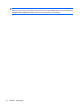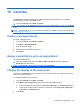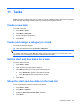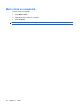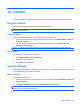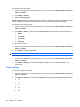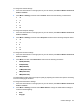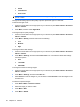User's Manual
Table Of Contents
11 Tasks
Tasks provides you with an easy way to create a to-do list. Categorize tasks, mark them as complete,
when required, and configure tasks to remind you about upcoming appointments.
Create a new task
To create a new task:
1. Press Start > Tasks.
2. Press Menu > New Task.
3. Specify the options for the task.
4. Press Done.
Create and assign a category to a task
To create and assign a category:
▲
Open the required task and press Edit > Categories.
NOTE: For a new item, create the item, and then select Categories.
To create a new category, press New and assign a name to the category for a contact, task, or an
appointment. The new category is assigned automatically to the item.
Set the start and due dates for a task
To set the dates for a task:
1. Press Start > Tasks.
2. Open the task to set start and due dates for.
3. Press Edit and take one or both of the following actions:
●
Go to Start date to specify a start date for the task.
●
Go to Due date to specify a due date for the task.
4. Press Done.
Show the start and due dates in the task list
To turn on the display of dates for a task in the task list:
1. Press Start > Tasks.
2. Press Menu > Options...
3. Select the Show start and due dates check box.
4. Press Done.
Create a new task 59