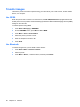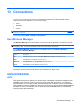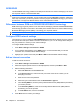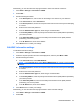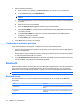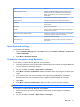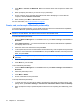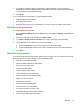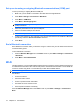User's Manual
Table Of Contents
GPRS/EDGE
The GPRS/EDGE technology enables the mobile phone network to be used for messaging or to access
the corporate network or the World Wide Web.
NOTE: EDGE enables faster data connections and is an enhanced version of GPRS. This means
faster phone multimedia capabilities, such as sending and receiving SMS/MMS messages, and sharing
video clips. Check with your service provider to see if they support the EDGE technology. If your service
provider does not support the EDGE network, the HP iPAQ defaults to GPRS.
Differences between GSM and GPRS/EDGE/WCDMA/3G technology
GSM technology is typically used for voice calls and text messaging, whereas GPRS/EDGE/WCDMA/
3G technology provides a connection to the mobile phone network that can be used for Web browsing,
Multimedia Messaging Service (MMS), or accessing your corporate network.
NOTE: If data services are used, they are charged additionally to your standard mobile phone service.
Configure GPRS network settings
The first time you use your SIM card, HP iPAQ DataConnect automatically detects the phone network
and operator and sets up the GPRS connection information for you. You can change these settings to
suit your preference or create your own network settings.
To configure GPRS network settings:
1. Press Start > Settings > Connections > GPRS.
2. If your operator name displays on the GPRS screen, it is recommended that you use that
connection and, if needed, edit the default settings.
3. Highlight your operator name and press Menu > Edit to edit the GPRS network settings.
Edit an Internet connection
To edit an Internet connection:
1. Press Start > Settings > Connections > GPRS.
2. Select the required operator name from the displayed list, and then press Menu > Edit.
3. Edit the following information:
a. Select The Internet in the Connects to list.
b. In the Access point box, enter the access point name of the server to which you are
attempting to connect.
c. Enter the user name and password.
d. Select the type of authentication from the Authentication Type list.
e. In the Primary DNS box, enter the primary Domain Name Server (DNS) address provided by
your service provider.
f. In the Secondary DNS box, enter the secondary Domain Name Server (DNS) address
provided by your service provider.
g. In the IP address box, enter the IP address.
4. Press Done twice to confirm your settings.
68 Chapter 13 Connections