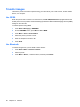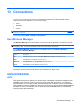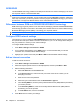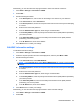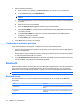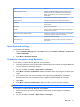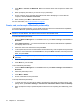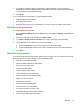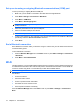User's Manual
Table Of Contents
3. Press Menu > Connect via Bluetooth. Make sure that the device and computer are within close
range.
4. When prompted, press Yes, if you want to set up a partnership.
5. On the computer, when prompted about a Bluetooth device attempting to connect with the
computer, click To allow this connection.
6. When finished, press Menu > Disconnect to disconnect.
For more information, see
Synchronization on page 81.
Create, end, and accept a Bluetooth partnership
To exchange information between your HP iPAQ and another device that has Bluetooth capabilities,
first create a Bluetooth partnership between the two devices.
NOTE: To exchange information between two Bluetooth-enabled devices, make sure Bluetooth is
turned on, on both devices. The devices need to be in the discoverable mode.
To create a Bluetooth partnership:
1. Press the Wireless Manager link on the Home screen or press Start > Settings > Connections >
Bluetooth.
2. Select Add new device... Your HP iPAQ searches for other devices with Bluetooth capabilities
and displays them in the list.
3. Select the name of the other device and press Next.
4. To set a passcode, which is recommended for enhanced security, enter an alphanumeric passcode
between 1 and 16 characters in the Passcode box, and press Next. Otherwise, leave the passcode
blank, and press Next.
NOTE: For creating partnerships with cellular phones, it is mandatory that you provide a numeric
passcode.
5. Enter the same passcode on the other device.
6. Press Done on your HP iPAQ.
To end a Bluetooth partnership:
1. Press the Wireless Manager link on the Home screen or press Start > Settings > Connections >
Bluetooth.
2. Select the partnership to end.
3. Press Menu > Delete.
4. On the confirmation screen press Yes.
To accept a Bluetooth partnership:
1. To make sure that your HP iPAQ is visible to and within the prescribed (10 meters) range of the
pairing device, press Start > Settings > Connections > Bluetooth > Menu > Turn On Visibility.
2. When prompted to accept a partnership with the device that is requesting the relationship, press
Yes.
72 Chapter 13 Connections