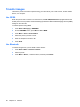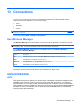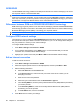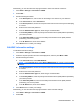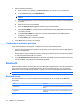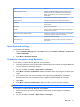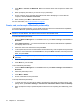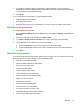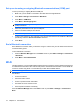User's Manual
Table Of Contents
3. If a passkey is requested, enter an alphanumeric passkey between 1 and 16 characters in
Passcode box and press Next. Enter the same passkey in the device requesting the partnership.
Using a passkey provides greater security.
4. Press Done.
If you cannot discover another device, try the following remedies:
●
Make sure Bluetooth is turned on.
●
Move closer to the device.
●
Make sure that the device you are attempting to connect is on and is visible to other devices.
Edit a Bluetooth partnership
To rename a Bluetooth partnership:
1. Press the Wireless Manager link on the Home screen or press Start > Settings > Connections >
Bluetooth.
2. Select the partnership to edit, and then press Menu > Edit.
3. In the Enter a display name for the device box, enter a new name for the partnership.
4. On the Services screen, select how to use the paired device:
●
Select the Input Device check box for pairing with a Bluetooth headset.
●
Select the Serial Port check box to be able to transfer data to and from the paired device.
5. Press Done.
Bluetooth device profiles
The functions that Bluetooth supports are called services or profiles. You can communicate only with
Bluetooth devices that support at least one of the following profiles:
●
ActiveSync (via Serial Port Profile)
●
Advanced Audio Distribution Profile (A2DP)
●
Generic Access Profile (GAP)
●
Hands-Free Profile (HFP)
●
Headset Support Profile (HSP)
●
Human Interface Device Profile (HID)
●
Generic Object Exchange Profile (GOEP)
●
Object Push Protocol (OPP)
●
Serial Port Profile (SPP)
●
Dial-up Networking Profile (DUN)
●
Phone Book Access Profile (PBAP)
●
File Transfer Profile (FTP-Server only)
●
Audio/Video Remote Control Profile (AVRCP)
●
Personal Area Networking Profile (PAN)
Bluetooth 73